Issues updating or restoring iPhone
Welcome
Are you unable to update or restore your iPhone? This troubleshooting assistant can help.
If you need assistance updating your iOS please view this article.

Verify requirements
Make sure your computer has the following:
- USB 2.0 port
- The latest version of iTunes
- Access to a Wi-Fi network
and one of the following operating systems:
- Mac: OS X version 10.6 or later
- PC: Windows 7; Windows Vista; or Windows XP Home or Professional with Service Pack 3 or later
If your computer does not meet these requirements, you may need to upgrade your computer before using iPhone.

Check USB connections
When updating or restoring, connect iPhone to a USB port that is built into the computer instead of the keyboard or an external USB hub.
- Remove all USB devices other than your mouse, keyboard, and iPhone.
- Use the Dock Connector to USB cable that came with iPhone. Do not use a dock or third-party cable.
- If your computer has USB ports on the front and back, use a USB port in the back.
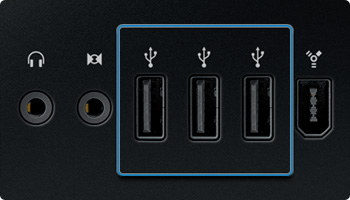
Still having USB connection problems? Learn how to further troubleshoot USB connections.
Restart computer
If you wish to return to this assistant after restarting your computer, first bookmark this page in your browser.
Disconnect your iPhone. Restart your computer, then reconnect iPhone. If your issue has not been resolved, use your bookmark to return to this troubleshooting assistant.

Check security and firewall settings
iTunes needs to contact Apple to download iPhone software. Some third-party software (such as security software, anti-virus software, and proxies) may prevent iTunes from contacting Apple.
- Verify your security or firewall software is up to date.
- Configure your security or firewall software to connect to iTunes. See this article for more information.
- If possible, temporarily disable your security, firewall, or proxy settings during the update or restore process.
Important: If you disable or adjust your settings, be sure to re-enable them after the update or restore process is complete.

Try another user or computer
If you only have one computer, try creating a new administrator user account on your computer.
- Mac: See this article for steps on creating a new user account.
- Windows: Refer to Microsoft or Windows Help.
Then use iTunes to update or restore the iPhone.
If you have more than one computer, try connecting and restoring iPhone using a different computer. You may need to repeat some or all of the steps in this assistant on the second computer.

For more information, try the following options:
- Get tips from fellow iPhone users at our iPhone Support Communities.
- You may also contact your carrier for additional support.