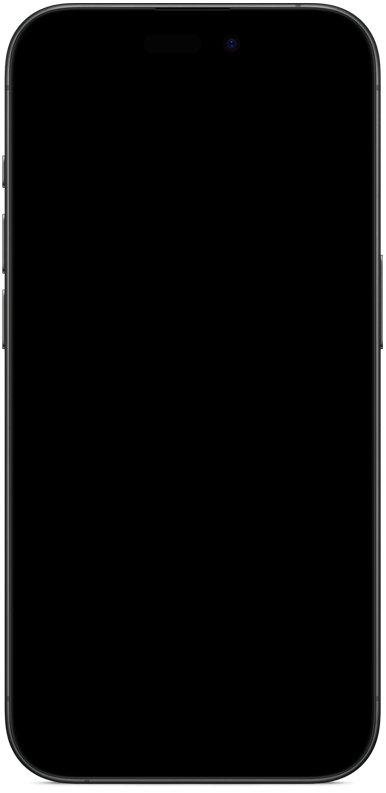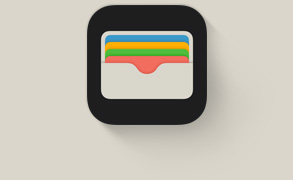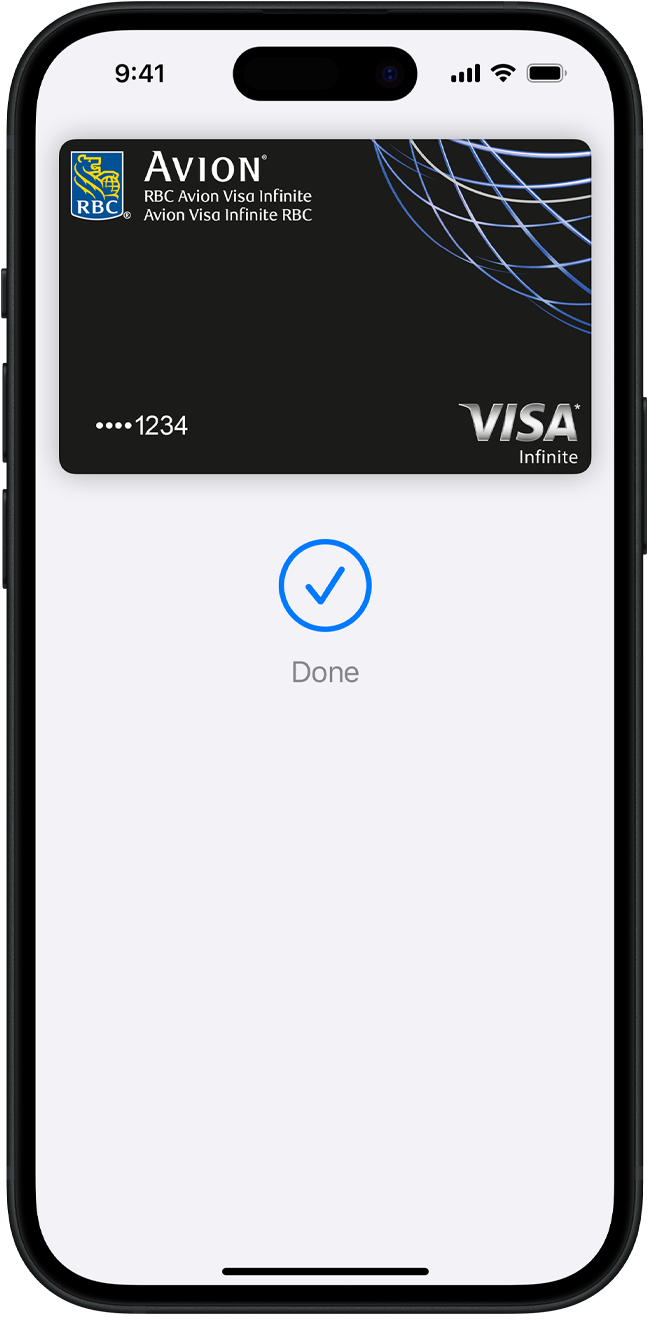
Faster and easier
than
using cards
or cash.
Privacy and
security
built in.
Accepted on a growing number of websites and apps.
Checkout is easier
online with Apple Pay.
It’s ready
and set.
Just go.
Set up in seconds. Right on your iPhone. Apple Pay is built into iPhone, Apple Watch, Mac and iPad. Start by adding your credit or debit card to the Wallet app on your iPhone, and you’ll have the option to add it to your other devices in one easy step. When you want to pay, just double-click, tap, and you’re set. You still get all your card’s rewards and benefits — so you won’t miss out on any hard-earned points or miles.
How to set up Apple PayApple Pay is already on your device. Apple Pay is built into iPhone, Apple Watch, Mac, and iPad. No separate app to download. No complicated processes to complete. No hassles.
Easy.
Does it all.
Grab from the
corner cafe.
Order a new online.
Have delivered.
Subscribe to .
Get
from a
vending machine.
And from the
supermarket.
Just look
for
or when
you check out.
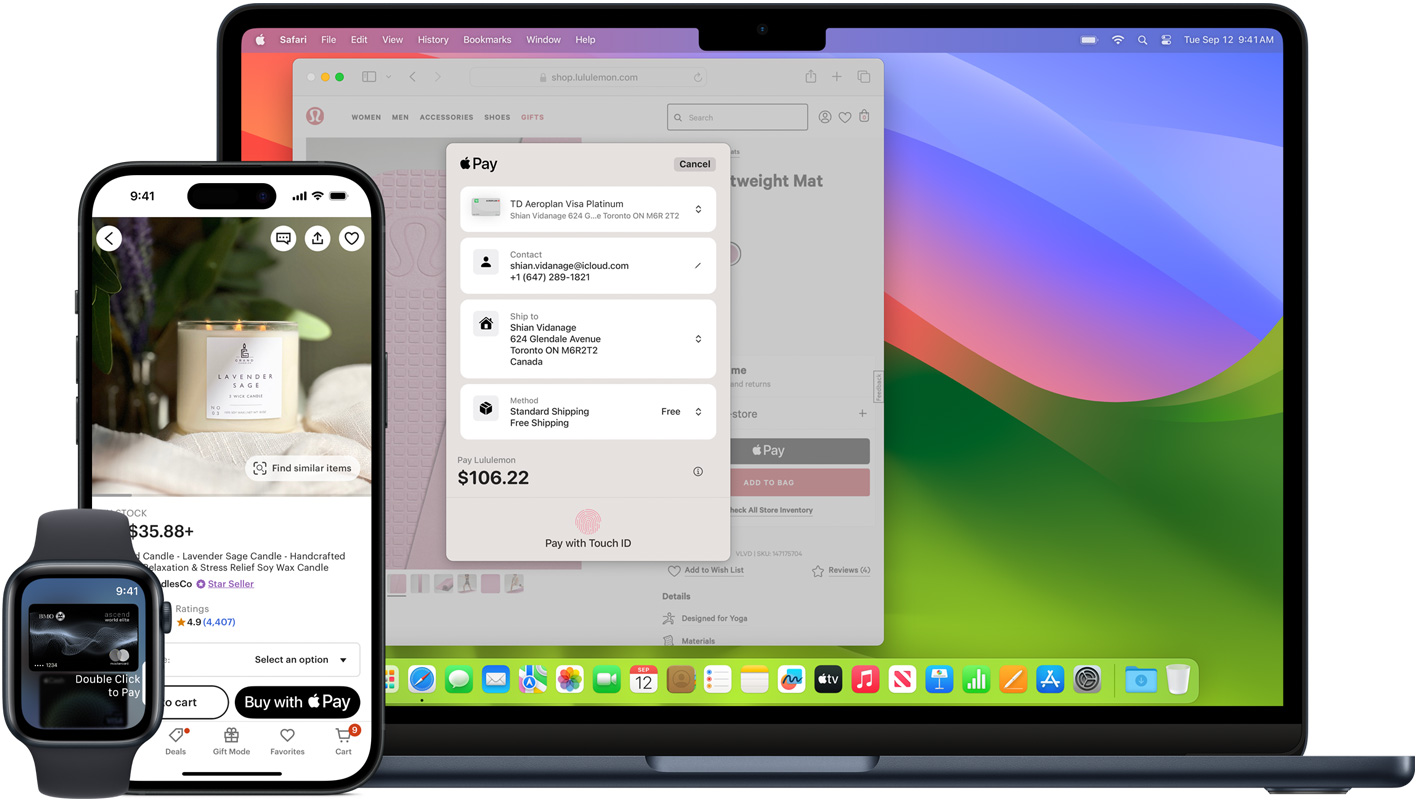
At stores and more. Apple Pay is widely accepted, so you can likely use it wherever and however you want. If you’re not sure, just ask. Apple Pay works anywhere that takes contactless payments — from vending machines and grocery stores to taxis and subway stations.
In apps and online. Use Apple Pay for purchases in Safari on your iPhone, iPad or Mac. You can skip the lengthy checkout forms and pay with just a touch or a glance. Or use Apple Pay to subscribe to services like Apple Music, Apple News+ and Apple TV+, buy apps and games on the App Store, and upgrade your iCloud storage.
Safe and
sound.
And secure.

Personal data. Protected. When you make a purchase, Apple Pay uses a device-specific number and unique transaction code. So your card number is never stored on your device or on Apple servers. And when you pay, your card numbers are never shared by Apple with merchants.

Your purchases stay private. When you pay with a debit or credit card, Apple Pay doesn’t keep transaction information that can be tied back to you.

Tap more. Touch less. Apple Pay works right from your device, helping you avoid touching buttons and terminals, handling cards and exchanging cash. Every purchase requires Face ID, Touch ID or a passcode — helping to keep your security in your hands.
Questions? Answers.
-
You can use Apple Pay to make purchases in stores, on websites and in apps. It’s widely accepted, simple, safe, secure and private.
-
Apple Pay is safer than using a physical credit, debit or prepaid card. Face ID, Touch ID or your passcode are required for purchases on your iPhone, Apple Watch, Mac or iPad. Your card number and identity aren’t shared with merchants, and your actual card numbers aren’t stored on your device or on Apple servers.
When you pay in stores, neither Apple nor your device will send your actual card number to merchants. When you pay online in Safari or in apps, the merchant will only receive information you authorize to fulfil your order — such as your name, email address, and billing and shipping addresses.
When you pay with a debit or credit card, Apple doesn’t keep transaction information that can be tied back to you.
-
It’s simple. Just add a credit, debit or prepaid card to the Wallet app on your iPhone. And remember to add your cards to any other Apple devices you want to use with Apple Pay. It works on iPhone, Apple Watch, Mac and iPad.
-
Apple Pay works with major credit and debit cards from banks around the world, with more added all the time. You can see all the banks that support Apple Pay here. If your card does not yet support Apple Pay, contact your bank for more information.
-
No. Apple does not charge any fees when you use Apple Pay — in stores, online or in apps.
-
Apple Pay works in countries and regions that support contactless payments. Confirm with your bank, and ask about any fees they may charge for overseas usage.
-
If your business already accepts credit and debit cards, simply contact your payment provider to start accepting Apple Pay. Contact merchant support for more information. If you want to accept Apple Pay on your website or in your app, visit Apple Pay for developers.
-
Download the Apple Pay mark to use within email, on your terminal screen, on your website and in your app. You can also order Apple Pay decals to put on your storefront window and register.