Workflow Automation in Mac OS X
Efficiency is something that many people strive for in their daily routines. Yet, in the digital world, workflows are not always as efficient as they could or should be. Often, workflows involve countless time consuming and repetitive tasks that take time away from other important things.
Digital photography is one realm in which lengthy processes and repetition are becoming increasingly clear. With thousands of images to manage, convert, colour correct and more, efficiency has become a valuable commodity.
Benefits of Automation
It’s sad but true, people sometimes make mistakes, especially when performing complex and repetitive tasks. Inevitably, when people get bored, tired or stressed out, mistakes will occur. This is where automation can come into play. A properly implemented automated process will not make mistakes. It will perform the way it was designed, day in and day out. This reliability paves the way to a more stable and consistent workflow, allowing you to produce higher quality results, usually in less time than was previously possible.
Whether you realise it or not, you are probably already taking advantage of automation in your workflow in one way or another. Every day, many of the tasks you perform, such as backing up files, downloading photos from your digital camera, checking your email and more, involve automation and help to make your workflow more efficient.
Automation for the Masses
No one knows your workflow better than you. Everyone’s workflow is different, and application developers can’t think of everything. In the past, without writing custom software, users were limited to the automation capabilities within their applications. Times have changed. Built into Mac OS X, Automator is your personal automation assistant, and is waiting for your every command. With Automator, everyone can increase efficiency within their own unique workflow, with no programming required.
Automator allows you to quickly and easily construct automated workflows to perform tasks that would otherwise need to be done manually. An Automator workflow can be created to target a single application, or multiple applications. By targeting multiple applications, information can be passed between the applications, allowing the workflow to flow according to your needs.
In Automator, actions are the building blocks for constructing workflows. Actions target the applications and processes on your Mac in order to perform specific tasks. Mac OS X is installed with hundreds of Automator actions for performing tasks in applications such as Address Book, iCal, Mail, and Safari. Actions are also included for performing basic image manipulations, and for working with PDF documents. The Automator actions that are built into Mac OS X can be used to perform tasks like sending emails, backing up files and folders to DVD, encrypting PDF documents, uploading files to a web server, and more. All of the tasks that would normally cost you time and energy to do manually can now be automated by creating an Automator workflow.
For those in the pro market, Automator actions are installed with applications like Aperture, QuickTime Pro, and SoundTrack Pro. Use Automator to create an Aperture workflow that automatically exports your digital photos, scales them, and uploads them to your web server.
Third party actions are also available for many of the applications that you probably use on a daily basis, including FileMaker Pro, GraphicConverter, InDesign, QuarkXPress and Photoshop. With these third party actions, you can create workflows that retrieve images from a folder, process them with Photoshop, and import them into an InDesign document.
As the list of available Automator actions continues to grow, so grows your ability to automate more of your complex and demanding workflow.
Building and Running Automator Workflows
Automator’s interface separates actions by application or category, making them easy to navigate and locate. Once you find the desired actions in Automator, just drag them together in the order you want them to be performed in order to create a workflow. As you do so, you will find that many actions also contain configurable settings, giving you full control over how the actions will behave when the workflow is run.
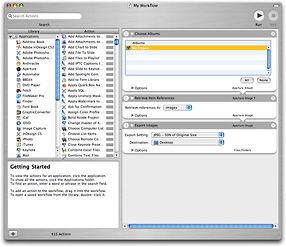
Once created, Automator workflows can be run according to your needs too. Run them from within Automator, or save them and integrate them into your workflow, to be run at the time of your choosing. Process files or folders by dragging and dropping them onto workflow applications. Use iCal to schedule workflows to run during down time, such as at night, or while you’re at lunch. Create hot folders by saving workflows as folder actions, to process files as they are added into the folders. Workflows can even be run by Image Capture, to process images as they are downloaded from your digital camera. Or, they can be run from within the printing system, to process PDF files as they are saved.
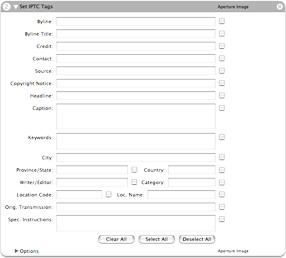
Start exploring the possibilities of Automator today and begin making your workflow more efficient right away. With Automator, the power of custom multi-application automation is at your fingertips.
Taking Automation to the Next Level
Automator is a great tool for automating time consuming and repetitive tasks within your workflow. But, it can’t do everything. To automate more complex workflows, or to target processes beyond Automator’s reach, you may need something more. This is where AppleScript can help.
AppleScript is the Mac OS X scripting language that allows you to write scripts to interact directly with the applications and processes on your machine. Like Automator workflows, AppleScripts can be written to target multiple applications, allowing you to automate a tasks across your complete workflow. AppleScripts can even contain logic, allowing them to analyze situations and make decisions about how to process. With AppleScript, there isn’t much that you can’t automate. The sky’s the limit.
Although there is a learning curve to AppleScript, it is typically much easier to learn than other programming languages, and many people are able to pick it up on their own. Others choose to hire a developer to create a custom script to meet their needs.
Become More Creative
In Mac OS X, Automator and AppleScript are the tools that you need to streamline your workflow and become more efficient. How you choose to use them is up to you. However, one thing is clear. By eliminating or reducing those time consuming and repetitive tasks, you will find yourself with more time to be creative and enjoy your Mac.

