English
Choose your preferred language
-
Apple Pay & Privacy
-
Card-related information, location, and information about device settings and use patterns may be sent to Apple and may be used together with account information to provide assessments to your card issuer or payment network to set up Apple Pay and prevent transaction fraud.
Apple Pay is designed to protect your information and enable you to choose what you share.
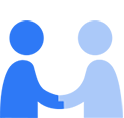
-
- When you add a card to Apple Pay, card-related information, location and information about device settings and use patterns may be sent to Apple to determine eligibility.
- Some of the above information, account-related information and paired device details may be shared with your card issuer or bank to determine eligibility and for anti-fraud purposes.
- When you use Apple Pay in apps and on the web, information necessary to process the payment is shared with the app or website. Your actual card number isn’t shared with the merchant.
- Apple Pay data that can no longer be tied to you may be used by Apple to improve Apple Pay and other Apple products and services.
- Apple Pay is a technology service provided by affiliates of Apple Inc., which are responsible for your personal data.
Apple Pay allows you to make secure purchases in shops, in apps and on the web, using your debit, credit and prepaid cards.
Apple Pay is a technology service provided by affiliates of Apple Inc., which are responsible for your personal data. Your Apple Pay provider may differ depending on your location, such as Apple Payments Services LLC in the United States. For more information on Apple entities responsible for the processing of your personal data, visit Apple’s Privacy Policy at apple.com/privacy and Apple-Affiliated Companies at www.apple.com/au/legal/privacy/en/affiliated-company.
Adding Cards to Apple Pay
When you are adding a payment card like store, credit, debit and prepaid cards to Apple Pay, information you provide about your card, and whether certain device settings are enabled, may be sent to Apple in order to determine your eligibility to enable Apple Pay and its features. Your device may also evaluate device use patterns (for example, percentage of time device is in motion or approximate number of calls per week) to help identify fraud. The information evaluated by your device is not shared with Apple in a way that can be linked to you.
Your card issuer, payment network or provider authorised by your card issuer may share information about card features and benefits with Apple, such as whether it supports a rewards or instalments programme, to determine eligibility for certain Apple Pay features. Information may also be provided by Apple to those entities to enable Apple Pay, determine card eligibility, set up your card with Apple Pay and to prevent fraud, including:
- Your credit, debit or prepaid card number
- The name and billing address associated with your Apple Account
- General information about your Apple Account activity (for example, whether you have a long history of transactions within iTunes)
- Information about your device and, if using Apple Watch, the paired iOS device (for example, a device identifier, phone number, and the name and model, for both your Apple Watch and paired iOS device)
- Location at the time you add your card (if you have Location Services enabled)
- Account or device history of adding payment cards
- Aggregated stats relating to the information from payment cards you’ve added or attempted to add to Apple Pay
When you add a card to Apple Pay using a third-party app such as a banking app, the app sends an account or card identifier to your device. This information is used by Apple and your card issuer to determine the eligibility of your card, set up your card with Apple Pay and to prevent fraud. To help you set up cards that you have or have recently had on other devices, Apple stores a card reference with your Apple Account, which can be used with the card issuer or payment network to add the card again after entering the security code. Apple Pay does not store the original credit, debit or prepaid card number.
Paying with Apple Pay
When you begin a payment, to enable tax and shipping cost calculation your postcode or other equivalent information may be provided to the app, website or merchant. When you begin a payment within a third-party browser, the browser generates a QR code or an App Clip Code to scan with your Apple Pay–supporting device. Once scanned, Apple initiates a communication channel between the browser and the Apple Pay-supporting device, through which the browser and device share relevant transaction and billing and/or shipping information necessary to process the transaction.
If enhanced Apple Pay payment features such as the ability to pay with instalments or rewards are enabled, after you initiate an Apple Pay purchase, Apple will identify the payment options available to you based on what cards you have in your Wallet and the benefits and features of those cards, which are provided to Apple by the card issuers. You may also choose to have Apple identify additional payment options that may be available to you and that are not yet in your Wallet. To do so, Apple will use information about your transaction, such as merchant and amount, to determine whether additional payment methods are available for that transaction. Apple does not retain information about the transaction and the payment method eligibility check in a manner that is linked to you. If you choose to apply for a new payment method, your application information will be shared directly with the issuer and will not be seen or stored by Apple. To help you make informed financial decisions, if you choose to pay with rewards, Apple may use information about your card, card features and benefits, as well as the transaction merchant and amount, to fetch and display your current rewards balance, the rewards points (or equivalent) that would be charged for the transaction, and your rewards balance post transaction. To allow you to select the right instalment plan for your financial health, Apple provides your participating issuers with merchant and amount information, which they use to evaluate eligibility and provide Apple with a list of instalment options for display. Apple does not retain this information processed to provide enhanced Apple Pay payment features in a manner that is linked to you.
After you authorise the payment, other information requested by the merchant, such as a device- or merchant-specific account number, your postal address or email address, is also provided. The card number of your credit, debit or prepaid card is not provided when you use Apple Pay.
To help ensure that any recurring or other merchant-initiated charges like subscriptions are authorised by you, when you choose to provide eligible Apple Pay payment methods to participating merchants for recurring or merchant-initiated charges, your issuer and/or payment network will approve and generate a merchant-specific account number to be used for such charges. Only that merchant-specific account number can be used by a participating merchant to authorise transactions without you taking a specific action. Apple will know which merchants are associated with your merchant-specific account numbers, but not what you purchased or how much you paid for it. You can manage your merchant-specific account numbers in Wallet by tapping the card and tapping the More button to view card details.
For cards with certain enhanced fraud prevention, when you attempt an online or in-app transaction, your device will evaluate information about your Apple Account, device and location if you have enabled Location Services for Wallet, in order to develop on-device fraud prevention assessments. The output of the on-device fraud prevention assessments, but not the underlying data, will be sent to Apple and combined with information Apple knows about your device and account to develop Apple Pay transaction fraud prevention assessments. These transaction fraud prevention assessments may be shared with your payment network, together with a postal address identifier and IP address if available, in order to prevent fraud at the time of transaction. The postal address identifier differs per payment network and may be used to confirm whether postal addresses for different transactions using a particular card on your device are the same in a way that does not reveal the underlying address. You can check whether a card has this enhanced fraud prevention at any time by going to the back of your payment credential in Wallet. To prevent the sharing of fraud prevention assessments with your payment network, you can select another card.
When using an app or visiting a website through Safari that uses Apple Pay in iOS, watchOS or macOS, the app or website can check if you have Apple Pay enabled on that device. When visiting a website in Safari on an iOS device or Mac to which a card cannot be added, the website can check if you have Apple Pay set up on an iPhone or Apple Watch using the same Apple Account. You can disable websites you visit from checking if Apple Pay is enabled by changing your settings. On iOS, go to Settings > Apps > Safari > Advanced > Check for Apple Pay. On Mac, go to Safari > Settings > Advanced and unselect “Allow websites to check for Apple Pay and Apple Card”.
Safeguarding Your Payment Methods
Safeguarding Safari Payment Methods
To help safeguard your payment methods on the Apple ecosystem and take advantage of the benefits of Apple Pay privacy and security, your supported Apple Pay payment methods from Wallet will also be available in Safari AutoFill. When shopping online with Safari AutoFill, for websites, you can set up a virtual card number to hide your physical card number, if supported by your participating card network and issuer. To enable this functionality, Apple will send limited information about your payment method to your network or issuer (or their authorised third party), which will generate a virtual card number for your use when shopping online with Safari AutoFill. To manage your Apple Pay card numbers, including virtual card numbers, go to the back of your pass in Wallet and tap to see Card Information. You may also help to safeguard payment methods already in Safari AutoFill by paying with Apple Pay or a virtual card number rather than your physical card number. To manage, go to Settings > Wallet & Apple Pay and tap Use Apple Pay When Available. When enabled, limited information about your saved card in Safari AutoFill necessary to verify eligibility for Apple Pay will be sent to your payment network for verification. If your payment network indicates the card is eligible, Apple will add the payment method to Wallet and your network will generate an Apple Pay card number for enhanced online shopping protection.Safeguarding Apple Account Payment Methods
To help you manage your payment methods on the Apple ecosystem, Apple may check whether any Apple Pay payment methods are eligible to be added as a payment method on file to your Apple Account and display those payment methods in Settings > [your name] > Payment & Delivery > Add Payment Method > Payment Method. When you conduct a transaction with your Apple Account, Apple may also check whether any Apple Account payment methods on file are eligible for Apple Pay. If so, to help safeguard your payment information, Apple may enable Apple Pay for that payment method. You can modify your Apple Account payment methods at any time by going to Settings > [your name] > Payment & Delivery.Apple Transmits But Does Not Store Your Payment Information
In order to securely transmit your payment information within apps, websites and Business Chat, it is sent to Apple in encrypted form, where it is briefly decrypted and re-encrypted with a merchant-specific key, so that only the merchant, the developer or their payment processor can decrypt your payment information. When you make a payment on a Mac to which a card cannot be added, the Mac and the authorising device communicate over an encrypted channel via Apple servers. Apple does not retain any of this information in a form that personally identifies you.
Apple Pay also allows you to make payments in third-party browsers and use devices supporting Apple Pay to authorise the transaction. When using this feature, Apple will create a communication channel between the third-party browser and your authorising device via Apple servers to allow you to update your delivery and payment details, and provide your authorisation. Your delivery and billing information, and information about merchant charges, such as tax or postage fees associated with your purchase, will briefly be visible to Apple. Apple does not retain any of this information in a form that personally identifies you.
Apple Pay Order Tracking
To provide you with order tracking, upon making an Apple Pay purchase, a participating merchant sends your device-limited order information for your device to use to track your order. And, Apple provides the merchant with a merchant-specific device identifier and a push token that the merchant can use to provide the device with order updates. Apple facilitates merchant updates, but does not store order information, nor track how many, how often or which merchants send order updates. Order tracking information is stored locally on your devices and is kept up to date across devices by syncing an encrypted copy, which cannot be accessed by Apple. You can manage your Apple Pay orders at any time by tapping to view your Orders, tapping on a specific order and tapping Manage Order. You can also manage notifications about Orders by going to Orders, tapping the More button, then tapping Mute Notifications.
When you sign out of your account, your device may still retain limited information about orders for which the device is getting updates. This information will not be visible to device users, will be retained for a short time and used by your device only to help stop updates from being sent to the device after sign-out to prevent unauthorised access to your order information.
Sharing Account Activity with Third-Party Apps
You can share your Apple Card, Savings, Apple Cash, and other connected card account details and transaction history with participating personal financial management apps you trust from the App Store. Apps must request the ability to read your account activity from Apple Pay in Wallet. You have control over the data that you share with these apps and can change what you share at any time. Account activity that you choose to share with a third-party app will be handled in accordance with that app’s privacy policy. Apple does not see or store your account details or transaction history when you share your account activity.
Applicable Legal Basis for Processing Personal Data
We process your Apple Pay personal data generally for performance of your contract with Apple, as necessary to provide the service and to comply with our legal obligations. Where consent is the appropriate legal basis, we seek it in accordance with applicable local law.
Where applicable local law provides, we process the following categories of personal data as necessary for purposes of our legitimate interests or those of a third party, including information about:
- Your account, such as whether your account is active
- Your device, such as the type of device, the software version and the device serial number
- Your pass, such as information displayed on the pass
- Your pass issuer, such as the third party authorised to provide updates to the pass
- Your use of Apple Pay, for example, the number of Apple Pay passes that you have added
- Your location
These legitimate interests include:
- Adding and managing a pass
- Helping to improve and optimise the service for you and others
- Helping you to discover features that are most relevant to you
- Checking eligibility
- Providing you with services you request
- Sending you communications about Apple Pay and other Apple products, services and offers that may be of interest to you
- Preventing fraud and other malicious activity
Other Information
To determine eligibility for Wallet and Apple Pay features, when you tap a card in Wallet, Apple may check feature eligibility by looking at the country in which the card was issued and whether the issuer participates in the feature.
If you have Location Services turned on, the location of your device at the time you use it to make purchases in shops may be sent anonymously to Apple and will be used to help Apple Pay improve the accuracy of business names in the Wallet card transaction history, and may be retained in aggregate to improve Apple Maps, Apple Pay and Wallet. You can disable this location-based functionality of Apple Pay at any time on your iOS device by going to Settings > Privacy & Security > Location Services > System Services and tapping to turn off Apple Pay Merchant Identification. On Mac, go to System Settings > Privacy & Security > Privacy > Location Services, then click to turn off Wallet.
To help improve Apple Pay, Apple collects information about your use of Apple Pay and stores that information in a way that does not identify you personally. This information includes the time it takes you to successfully add a card or complete a transaction using Apple Pay. Apple also maintains signals indicating whether you actively transact on Apple Pay, such as whether you made an Apple Pay purchase in the past week. These signals are calculated on your device without the need to share underlying purchase or activity information with Apple. Apple may use this information to improve other Apple products and services, for marketing, and for fraud and security purposes.
The terms of any cardholder, user, merchant agreement or other terms and conditions applicable to the use of the features of Apple Pay will continue to govern the use of your cards and their use in connection with Apple Pay, and such terms may have additional privacy policies. Neither Apple nor its affiliates providing Apple Pay is a bank and this notice is in addition to any notices you may receive from your bank. In the event that Apple suspects fraud in connection with use of Apple Pay, information about the potentially fraudulent Apple account and transactions may be shared with your card issuer or payment network provider to prevent fraud.
Apple retains personal data only for as long as necessary to fulfil the purposes for which it was collected, including as described in this notice and in accordance with Apple’s Privacy Policy, or as required by law. When assessing retention periods, we first carefully examine whether it is necessary to retain the personal data collected and, if retention is required, work to retain the personal data for the shortest period permissible under law.
At all times, information collected by Apple will be treated in accordance with Apple’s Privacy Policy, which can be found at www.apple.com/au/privacy.
Published Date: March 31, 2025