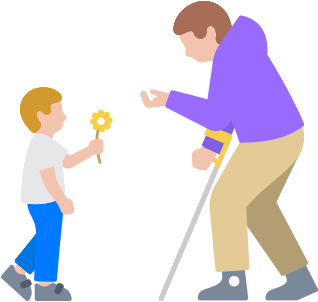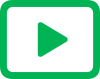UpdatedVoice Control
Your voice is your command.
Navigate your device using just your voice. Commands like click, swipe and tap help you easily interact with your favourite apps. You can precisely select, drag and zoom by showing numbers alongside clickable items or by superimposing a grid on the screen. Voice Control also offers a more efficient way to write and edit. With Voice Control spelling mode, you can dictate names, addresses and even custom spellings letter by letter.1 It’s a seamless way to make corrections, format changes and transition between text dictation and commands.2 And if you are new to Voice Control, the feature includes an onboarding experience with education support to help you learn the ins and outs quickly and easily.