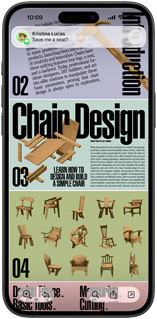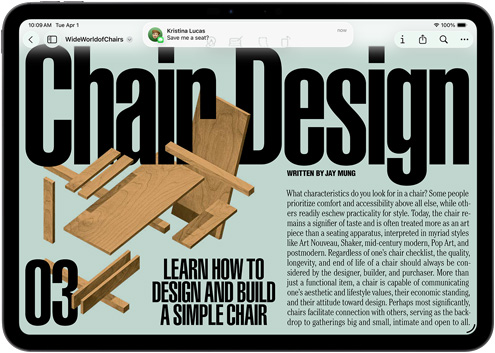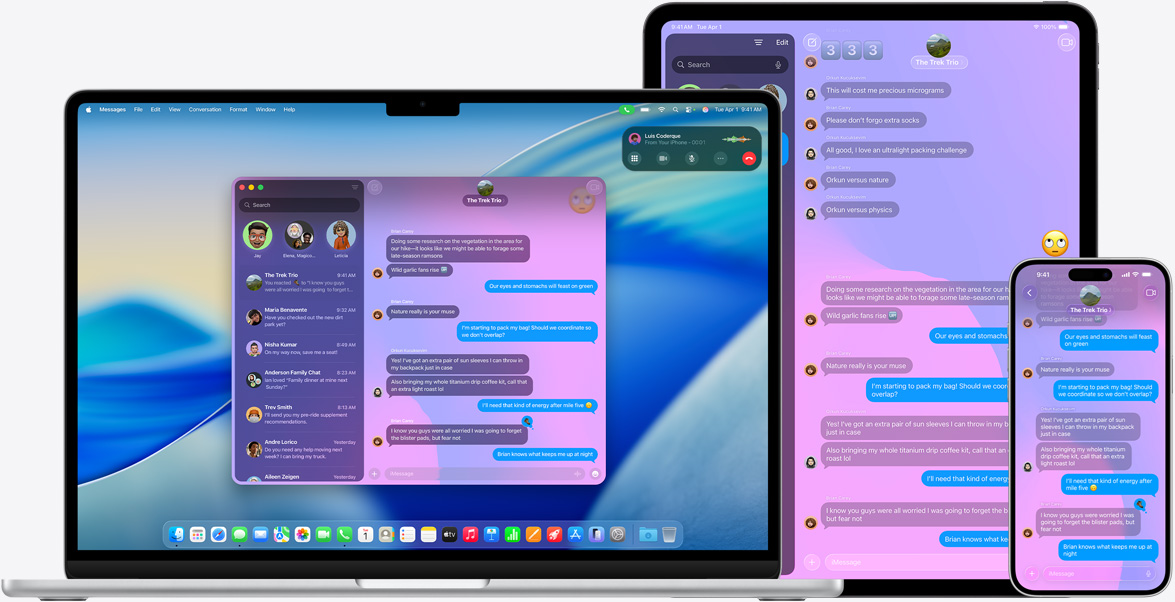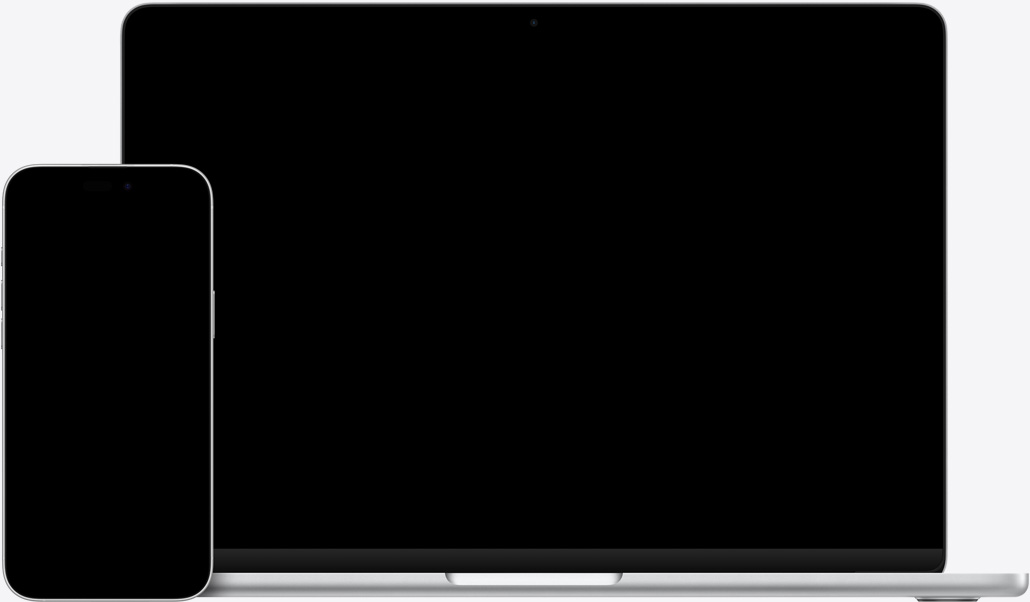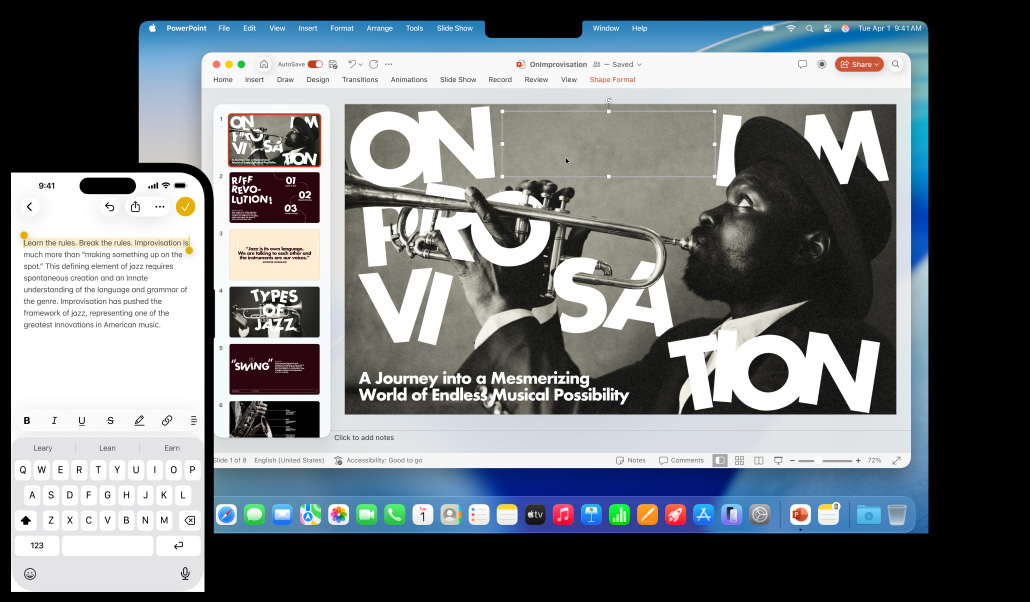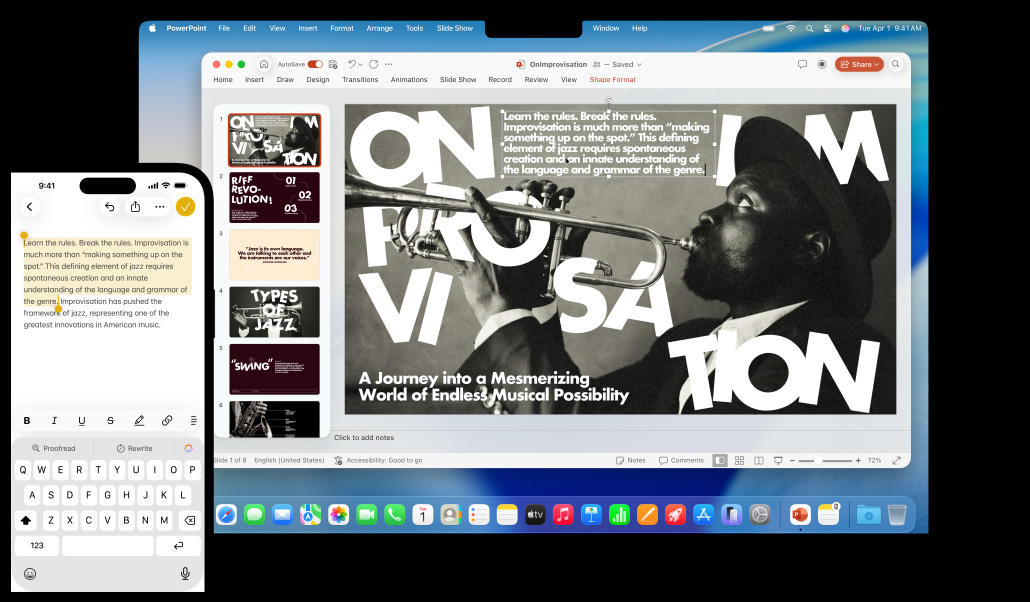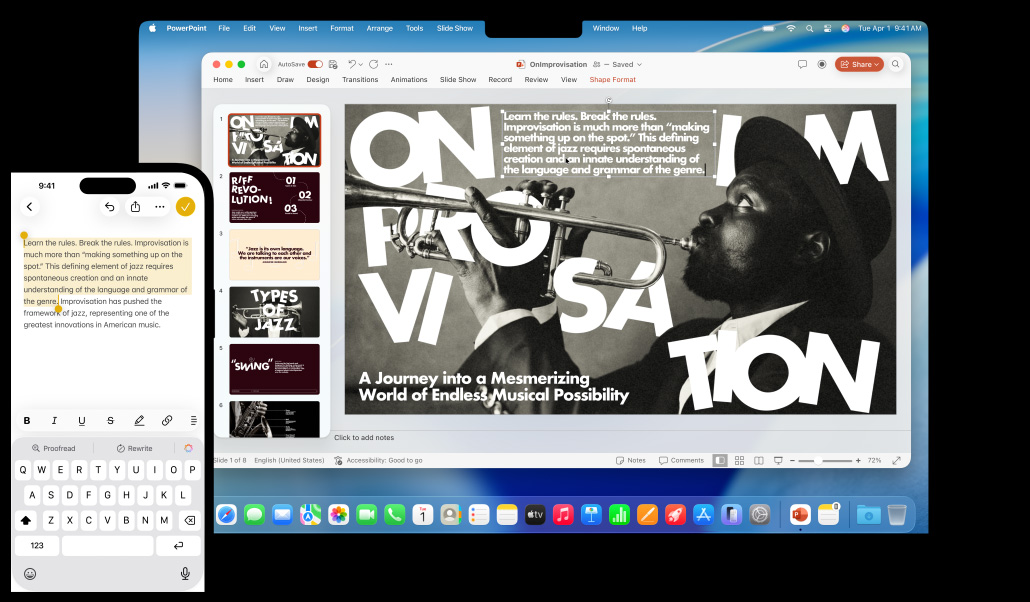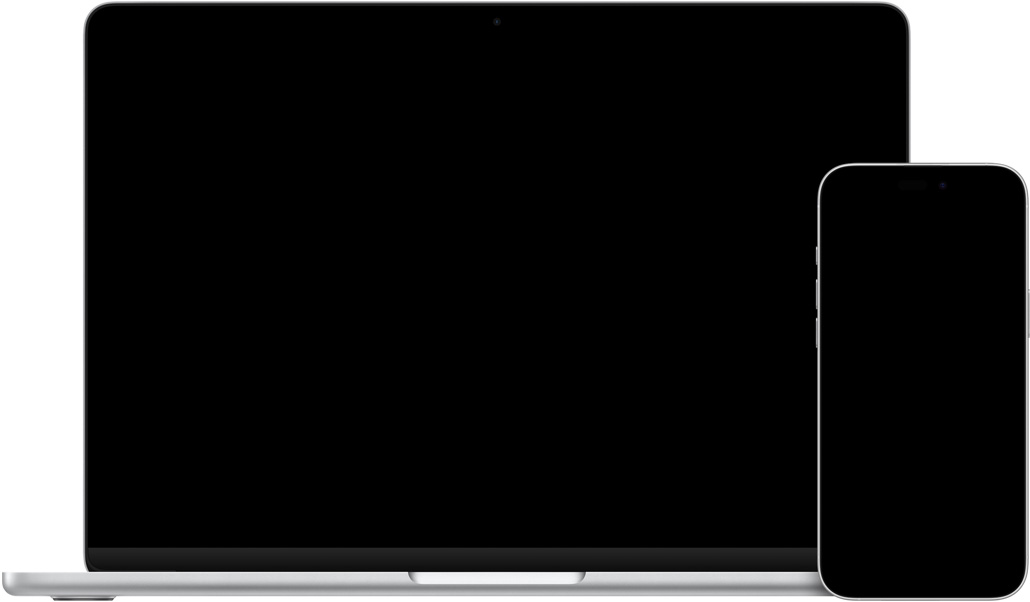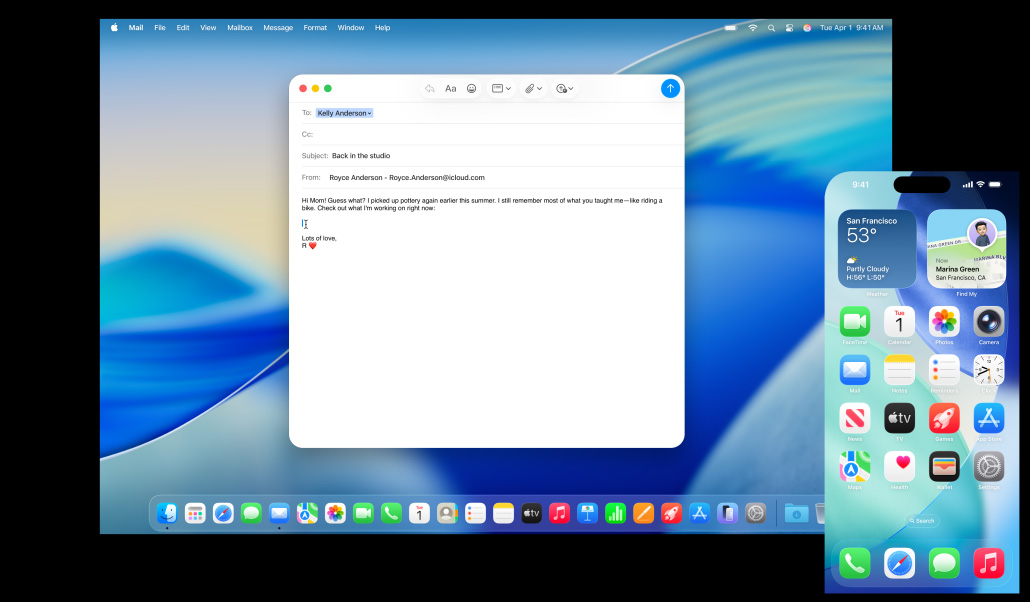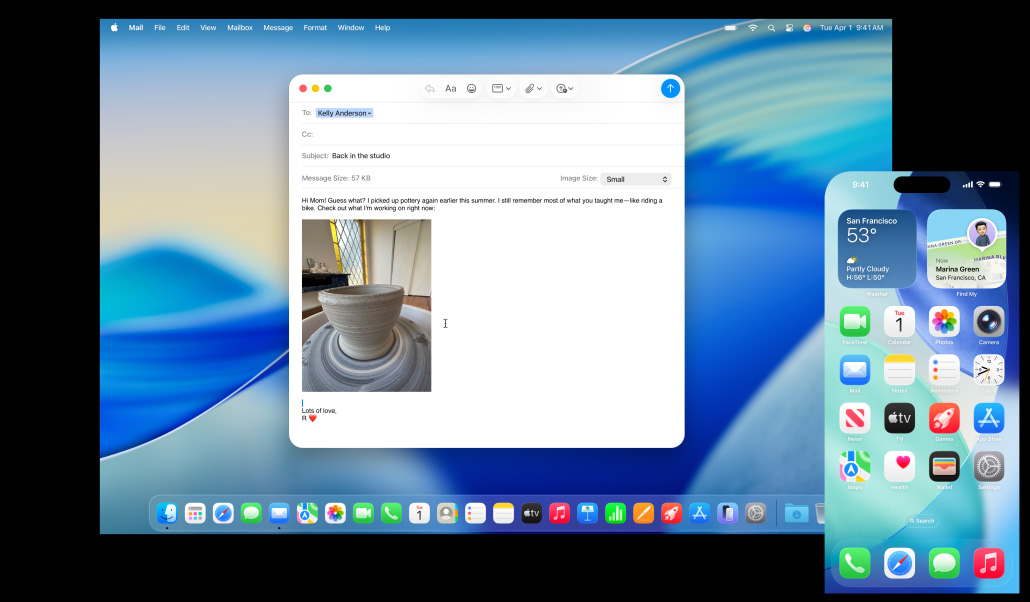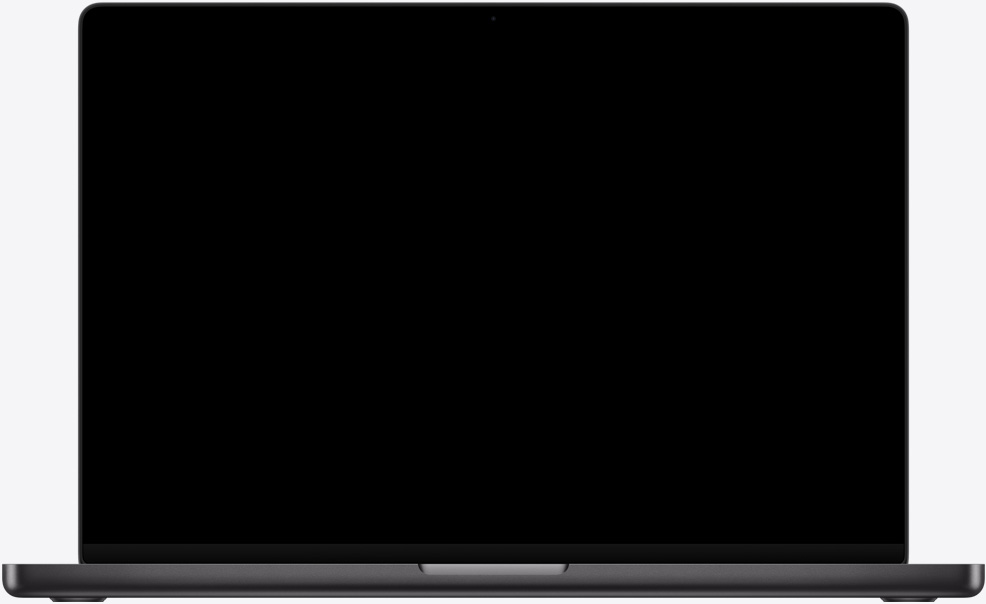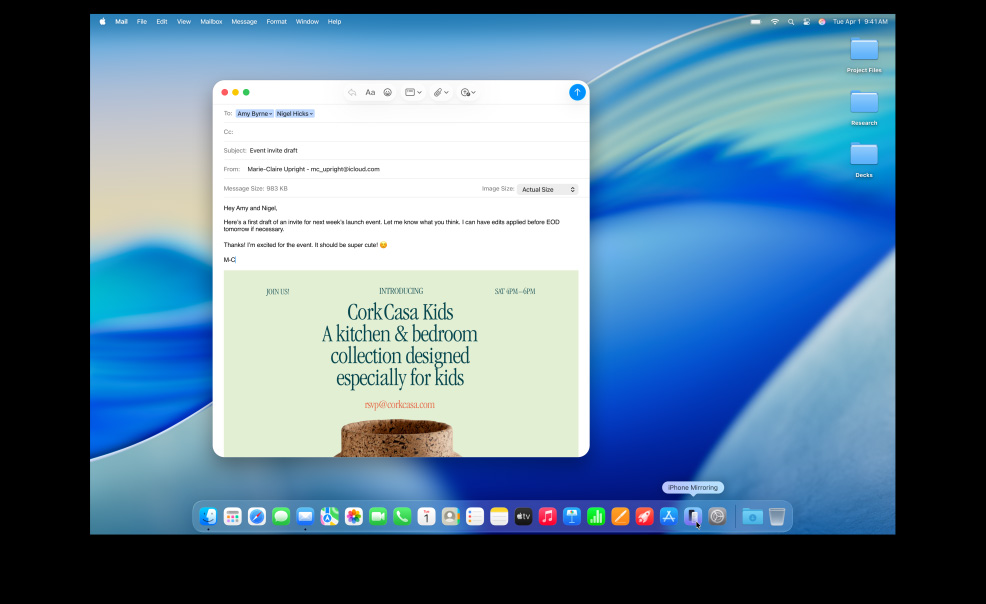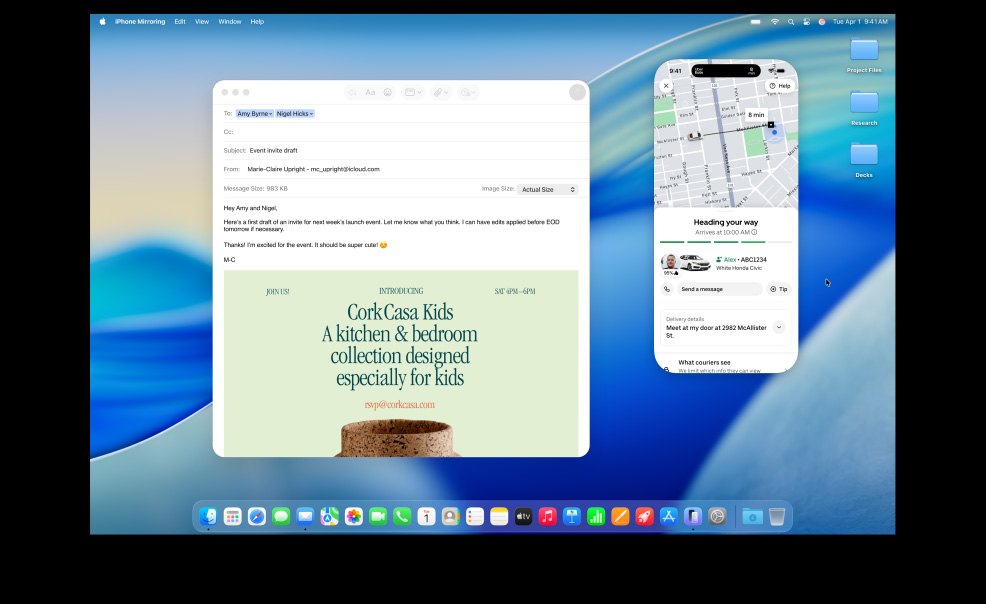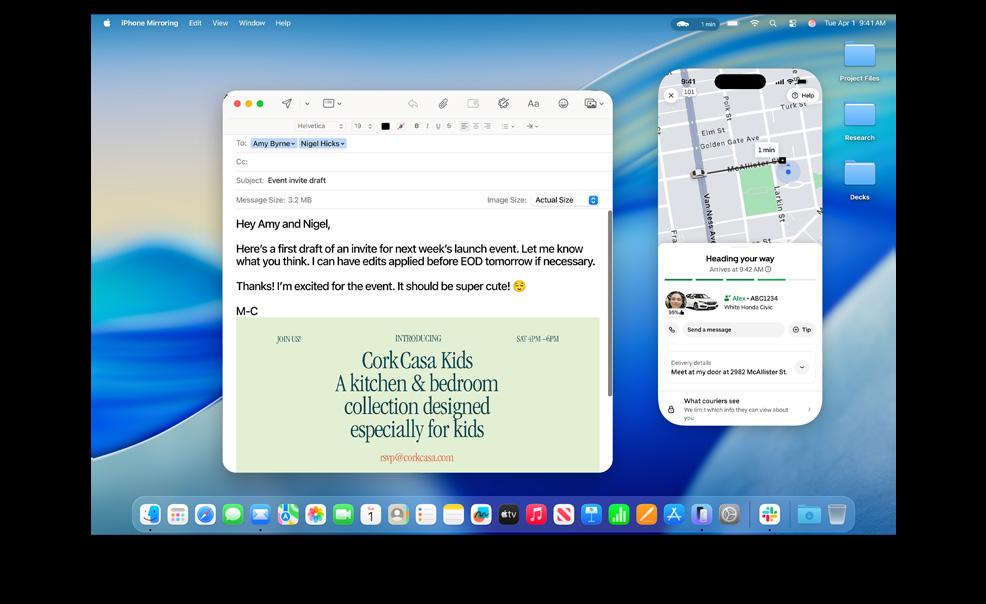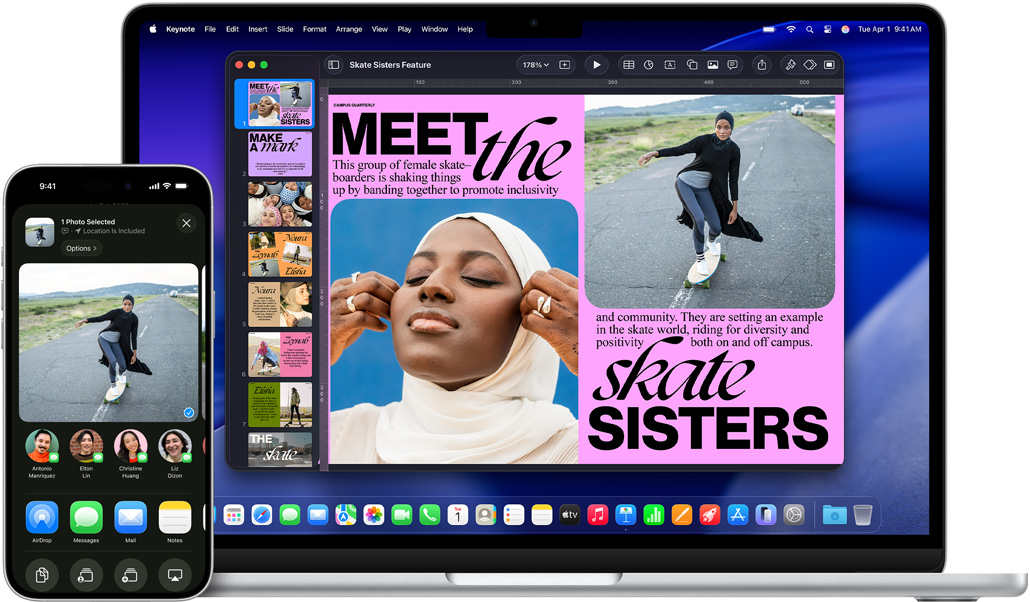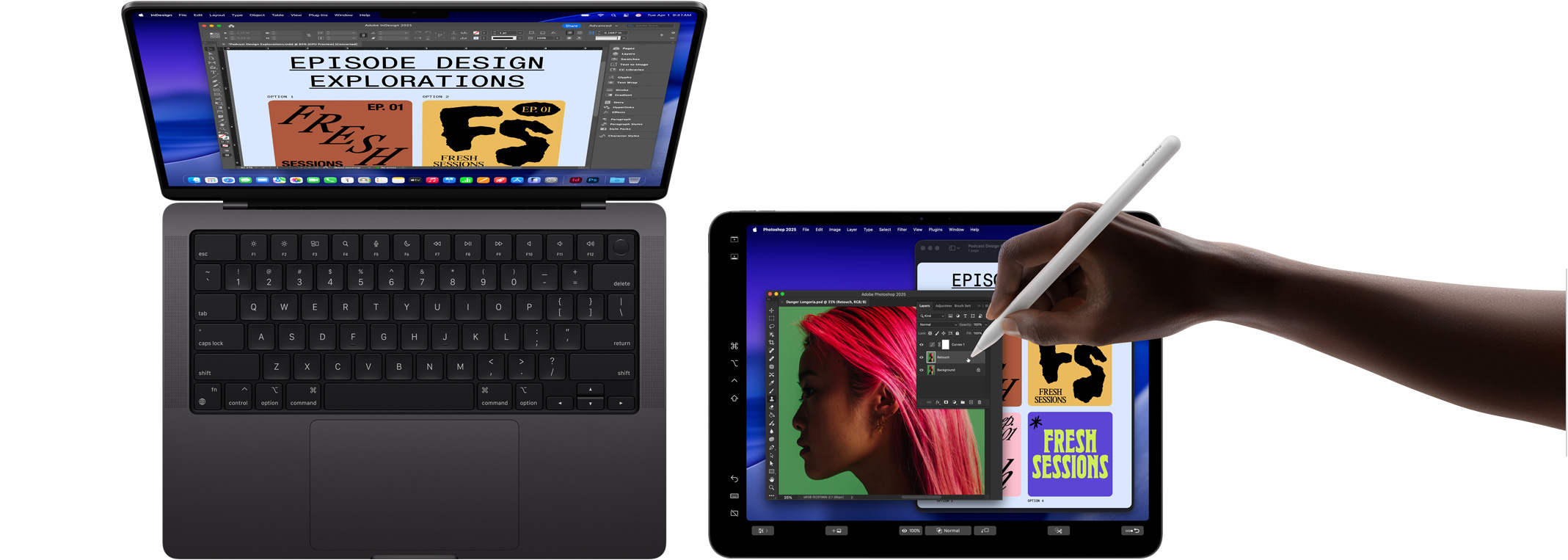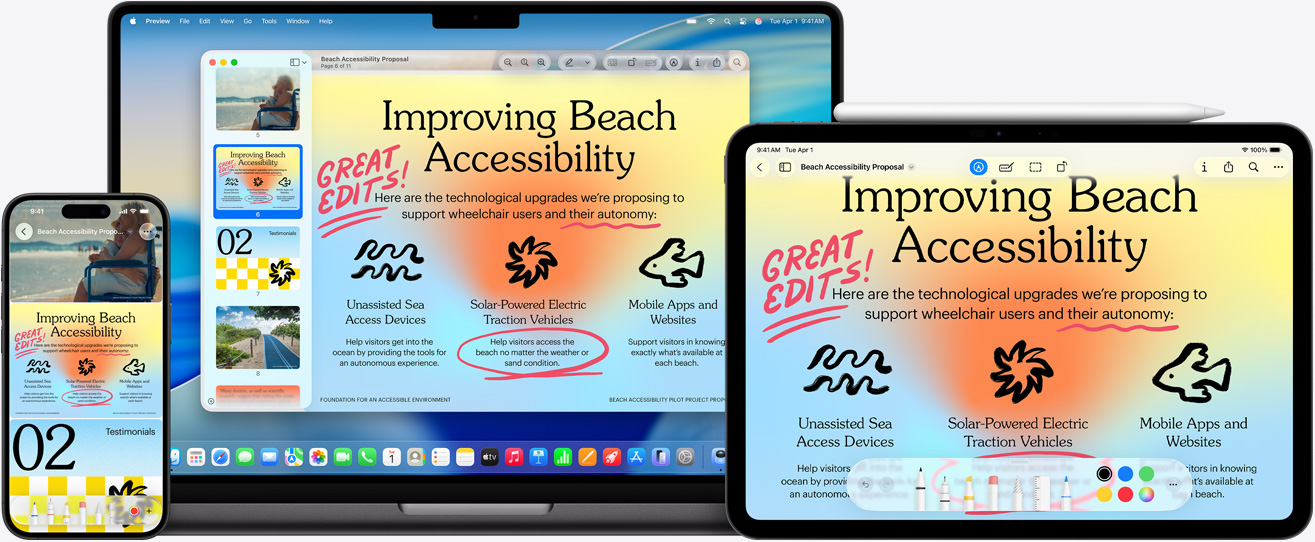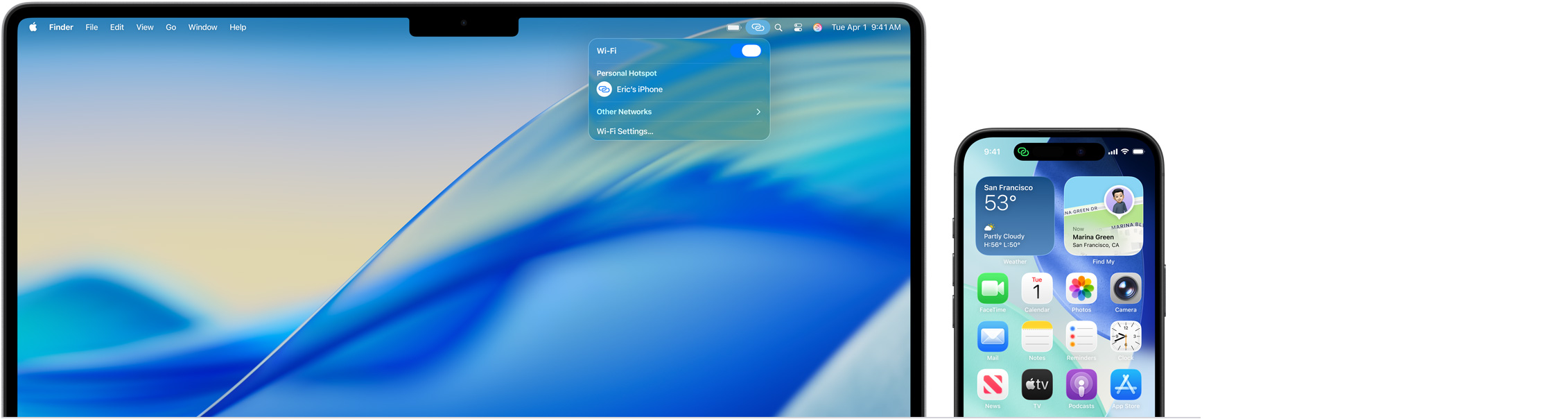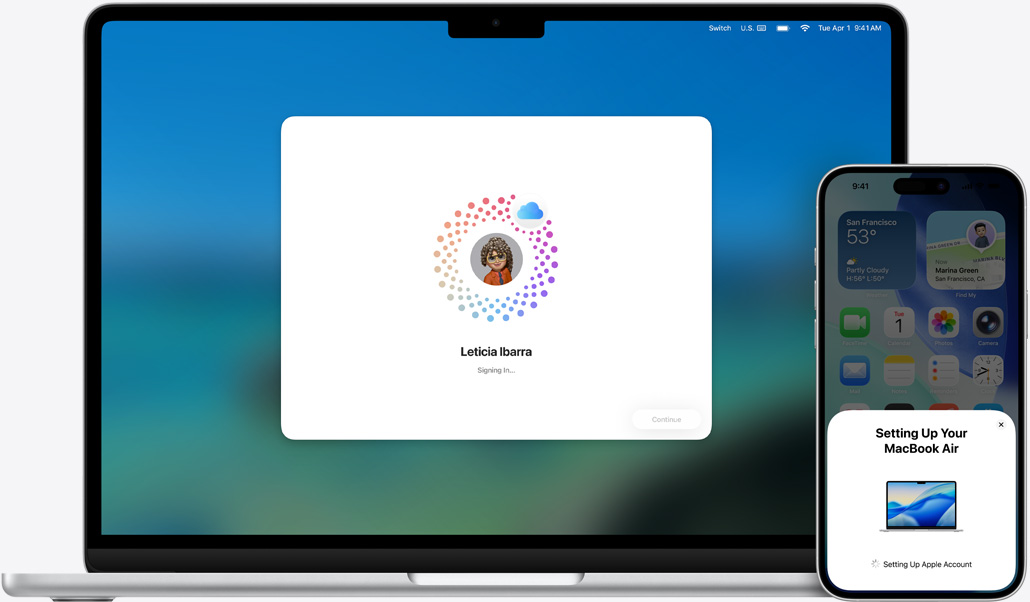Powerful alone.
Superpowered together.
Mac, iPhone, iPad, and Apple Watch are amazing on their own. And they’re even more amazing when used together. Thanks to Continuity, your devices work together seamlessly — unlocking a world of powerful features. Start an email on your Mac and finish it on your iPad. Snap a photo on your iPhone and see it appear on your Mac. Or make a call without reaching for your iPhone.1 That’s the magic of Continuity.