Accessibility Features
All in one place.

A screen reader that describes what’s on your screen, including in braille.

For those who are blind or have low vision, VoiceOver is an industry‑leading screen reader that tells you exactly what’s happening on your screen audibly, in braille, or both. Easily control and navigate your screen through simple gestures on a touchscreen, trackpad, or Bluetooth keyboard. On Apple Vision Pro, you can control and navigate your device with a combination of gestures using one or both hands. VoiceOver can describe your surroundings in great detail. With Live Recognition, you’ll get descriptions of objects in the real world, such as people, doors, text, and furniture in indoor spaces.1 VoiceOver offers deep customization options, like modifying your favorite built-in voice for speech feedback and tailoring its verbosity, speed, and accompanying sound and haptic feedback to your preferences.2
Features are subject to change. Some features, applications, and services may not be available in all regions or all languages. See iOS and iPadOS or macOS for feature availability.
Set up VoiceOver on:
Watch Apple Support videos on YouTube:
Update:
Improvements to VoiceOver for Apple Vision Pro. Live Recognition in visionOS uses the advanced camera system and on-device machine learning to describe surroundings, find objects, read documents, and more.1
Set up VoiceOver + braille on:

A digital magnifying glass that zooms in on, detects, and describes objects around you.

Magnifier works like a digital magnifying glass. It uses the camera on your iPhone or iPad to increase the size of any physical object you point it at, like a menu or sign, so you can see all the details clearly on your screen. Use the flashlight or LED flash to light the object, adjust filters to differentiate colors, or freeze a specific frame for a static close-up.
On Mac, the Magnifier app connects to an attached camera so you can zoom in on your surroundings, such as a screen or whiteboard. Magnifier works with Continuity Camera on iPhone as well as attached USB cameras. It also supports reading documents using Desk View. With multiple live session windows, you can multitask by viewing a presentation with a webcam while simultaneously following along in a book using Desk View. With customized views, you can adjust brightness, contrast, color filters, and even perspective to make text and images easier to see. Views can also be captured, grouped, and saved to add later on.
Go deeper:
Update:
Magnifier for Mac. The Magnifier app for Mac connects to an attached camera so you can zoom in on surroundings, such as a screen or whiteboard. Magnifier works with Continuity Camera on iPhone as well as attached USB cameras and supports reading documents using Desk View.
For those who are blind or have low vision and want more information about their physical surroundings, Detection Mode in Magnifier combines input from the camera, LiDAR Scanner, and on-device machine learning to offer intelligent tools like People Detection, Door Detection, Furniture Detection, Scenes, and Text Detection.3 On iPhone, you can use Detection Mode with the Action button to have your surroundings described to you.4 With Point & Speak, you can point your finger at text near you and have your iPhone speak it out loud. This can be helpful when you need to interact with an object that has text labels, such as a digital screen at self-checkout, or dials, buttons, or keypads on household appliances.5
Features are subject to change. Some features, applications, and services may not be available in all regions or all languages. See iOS and iPadOS for Scenes in Detection Mode availability. See iOS and iPadOS for Text Detection availability.
Watch Apple Support videos on YouTube:
Update:
Improved guidance in Reader Mode. Frame a document and adjust the perspective before viewing it in Reader Mode. Audible prompts help make sure the full document is in camera view.

Have any text on your screen read aloud, including letters and words as you type.

This collection of features is designed to enhance your reading or writing with audio. Hear your entire screen read aloud with Speak Screen or use Speak Selection to have a specific range of text read to you. Speech Controller lets you keep those controls onscreen so you can easily pause the speaking, adjust the rate, or navigate forward or back to the content you want to hear.
Speak Screen and Speak Selection are available in over 80 distinct voices and more than 60 languages and locales, with options to customize settings such as pitch range for your preferred built-in voices.2 Languages are automatically detected to switch seamlessly between voices, so your spoken content won’t feel impersonal. These features also work with Accessibility Reader, so you can view text in a format that’s comfortable for you and hear it read out loud at the same time.
Features are subject to change. Some features, applications, and services may not be available in all regions or all languages. See iOS and iPadOS or macOS for feature availability.
Set up Speak Screen and Speak Selection on:
Activate Typing Feedback to hear what you type spoken out loud character by character, word by word, and with auto-corrections and auto-capitalizations as they appear. With Highlight Content, you can have words or sentences accentuated in a customized color and style as they’re read out loud.
Features are subject to change. Some features, applications, and services may not be available in all regions or all languages. See iOS and iPadOS or macOS for feature availability.
Set up Typing Feedback and Highlight Content on:
Watch Apple Support videos on YouTube:

Invert colors, apply color filters, increase contrast, adjust text size, and more.

Set up Text Size on:
Watch Apple Support videos on YouTube:
Update:
Adjust Text Size on CarPlay. CarPlay now supports Larger Text.
Set up Invert Colors on:
Set up Color Filters on:
Set up Reduce Transparency on:
Set up Differentiate Without Color, On/Off Labels, and Button Shapes on:

Helps passengers reduce motion sickness while using their device in a car.

Watch Apple Support videos on YouTube:
Updates:
Vehicle Motion Cues on Mac. Mac supports Vehicle Motion Cues, which can help reduce motion sickness when you’re riding in a moving vehicle.
Improved customization. There are new ways to customize the animated onscreen dots on iPhone, iPad, and Mac. You can adjust the color, size, number, and pattern.

Dim flashing lights, pause moving images, simplify onscreen motion, and more.

Set up Reduce Motion on:
Watch Apple Support videos on YouTube:
Set up Dim Flashing Lights on:
Set up Auto-Play Animated Images on:
Set up Auto-Play Video Previews on:

Enlarges anything on your screen.

Zoom is a screen magnifier that lets you enlarge the content you see on your device. Choose Full Screen Zoom to magnify the entire screen, or Window Zoom to magnify only part of the screen with a resizable lens.8 Follow Focus tracks your selections, the text insertion point, and your typing. Smart Typing magnifies the text area and keeps the keyboard unmagnified while typing. With Zoom Filters, you can apply Inverted, Grayscale, Grayscale Inverted, or Low Light to the magnified area.
Zoom also works with VoiceOver, so you can more clearly see and hear what’s happening on your screen. Split Screen Zoom on Mac lets you see content up close and at a distance simultaneously. And if you’re using Zoom on multiple displays with macOS, you can set a different zoom level for each display.
If you have low vision, visionOS is more accessible than ever thanks to the advanced camera system on Apple Vision Pro. Zoom can magnify everything in your view — including your surroundings — using the main camera.
Set up Zoom on:
Watch Apple Support videos on YouTube:
Update:
Improvements for Apple Vision Pro. Zoom can magnify everything in your view — including your surroundings — using the main camera.

Shows a close-up view of selected text as you read or type.

Update:
Hover Color. If you are color-blind or have low vision, Hover Color on iPhone, iPad, and Mac can help you decipher the color beneath your cursor by translating color pixels into simple-to-understand color names.

Create and easily navigate accessible documents, spreadsheets, and presentations.

Pages, Numbers, and Keynote include several features that can help you create documents, spreadsheets, and presentations that are accessible for both you and your audiences.
Add descriptions to images, audio, or video in Pages, Numbers, and Keynote. Line- and word-spacing tools enhance how you read, perceive, and edit documents. For VoiceOver users, the layout rotor helps you automatically align selected elements so that your documents look and sound exactly the way you like. Use VoiceOver Audio Graph support to more clearly communicate data or improve how you read and edit documents with line- and word-spacing tools. The text checker tool can help you discover common formatting issues such as extra spaces or mistakenly capitalized letters, which makes proofreading documents, spreadsheets, and presentations even easier. With Apple Intelligence, you can transform how you communicate with Writing Tools that can proofread your text, rewrite different versions until the tone and wording are just right, and summarize selected text with a tap.9
Built-in layout options in Pages help you organize and customize the look of your documents. You can also make Pages documents more scannable by adding headings that screen readers can easily identify and navigate.
Set up Pages on:
Set up Numbers on:
Set up Keynote on:
Go deeper:

Verbally describes every scene in a movie.

Set up Audio Descriptions on:

Add, organize, and customize shortcuts for the tools and settings you use most.

Set up Control Center on:
Set up Accessibility Shortcut on:
Set up Back Tap on:
Watch Apple Support videos on YouTube:
Set up Action button on:
Watch Apple Support videos on YouTube:
Set up Siri Shortcuts on:

Automate complex tasks with just a tap or by asking Siri.

A shortcut is a quick way to get one or more tasks done with your apps using just a tap or by asking Siri. Shortcuts can automate a variety of things, like getting directions to the next event on your calendar or moving text from one app to another. You can use the Shortcuts app to add ready-made or custom shortcuts to your devices. It lets you combine multiple steps across multiple apps to create powerful task automations. Siri can also suggest simple, useful shortcuts based on your app usage. Once you create a shortcut, just activate Siri, then say the shortcut’s name to run it.
The Shortcuts app Gallery features Shortcuts for Accessibility — a curated collection of ready-to-use tools that support a wide range of needs. Shortcuts for features like VoiceOver and AssistiveTouch let you quickly toggle them on and off. If you have short-term memory loss, you can use Remember This to log what happens throughout the day. Or run the In Case of Emergency shortcut to send your location to your chosen emergency contacts, share a message with custom instructions, and display a message of your choice onscreen for first responders to see.
The Accessibility Assistant shortcut can help you find built-in accessibility features that work for you. Answer a series of questions about your needs, and the Accessibility Assistant will create a Notes document with a list of recommended accessibility features and relevant Apple Support links. You can share your custom note with a family member or friend.
Set up Shortcuts app on:
Watch Apple Support videos on YouTube:
Updates:
Hold That Thought. This shortcut prompts you to capture and recall information in a note so interruptions don’t derail your flow. You can access this shortcut from the Accessibility Gallery.
Accessibility Assistant on Apple Vision Pro. The Accessibility Assistant shortcut is available on Apple Vision Pro to help recommend accessibility features based on your needs and preferences. You can access this shortcut from the Accessibility Gallery.
Intelligent actions in Shortcuts. Summarize text, create images, or tap directly into Apple Intelligence models to provide responses that feed into your shortcut.

Share your accessibility settings with ease.


Customize text to read and focus at your comfort level.

Set up Accessibility Reader on:

Take notes, open apps, and get real-time captions, all in braille.

Braille Access is an all-new experience that turns iPhone, iPad, Mac, or Apple Vision Pro into a full-featured braille notetaker that’s deeply integrated into the Apple ecosystem. With a built-in app launcher, you can easily open any app by typing with a connected braille device. Quickly take notes in braille format and perform calculations using Nemeth Braille or UEB Math, two braille codes often used in classrooms for math and science. And an integrated form of Live Captions lets you transcribe conversations in real time directly on braille displays.11
You can also open Braille Ready Format (BRF) files directly from Braille Access, unlocking a wide range of books and files previously created on a braille note-taking device.
Set up Braille Access on:

AirPods Pro feature a clinical-grade Hearing Aid capability.

AirPods Pro offer an end-to-end hearing health experience, giving you access to a Hearing Test, a clinical-grade Hearing Aid feature, and active Hearing Protection.12
Take a scientifically validated Hearing Test in the comfort of your home in about five minutes by pairing AirPods Pro with an iPhone or iPad.12 You’ll receive easy-to-understand results and insights into your hearing. The clinical-grade Hearing Aid feature can help those with perceived mild to moderate hearing loss.12 It makes adjustments that improve the clarity of voices and sounds around you. You can customize settings — including amplification, balance, and tone — to your needs. AirPods Pro also provide active Hearing Protection across listening modes to help prevent exposure to loud environmental noise.13
Set up Hearing Health on:
Go deeper:
Watch Apple Support videos on YouTube:

Get real-time captions of live conversations and audio from apps.

Set up Live Captions on:
Watch Apple Support videos on YouTube:
Updates:
Live Listen and Live Captions on Apple Watch. Live Listen controls come to Apple Watch with a new set of features, including real-time Live Captions. Live Listen turns iPhone into a remote microphone to stream content directly to AirPods, Made for iPhone hearing aids, or Beats headphones. When a session is active on iPhone, you can view Live Captions of the conversation that iPhone picks up on a paired Apple Watch while listening along to the audio. Live Captions can also be viewed on a nearby iPhone or iPad signed into the same Apple Account.
New languages. Live Captions now supports Cantonese (China mainland, Hong Kong), English (Australia, India, Singapore, UK), French (Canada, France), German (Germany), Japanese, Korean, Mandarin Chinese (China mainland), and Spanish (Mexico, Spain, U.S.).

Use your device’s microphone to amplify conversations and get captions of what you hear.

Live Listen helps you have conversations in loud places by picking up audio from people who are speaking from a distance, such as in a lecture hall or across a dining table. Just turn on the feature and place your device near the people who are speaking. Audio is picked up by the device’s microphone and sent to your AirPods, Beats headphones, or Made for iPhone hearing devices, so you can hear what’s being said more clearly.15
Live Listen works with a new set of features, including real-time Live Captions. When a Live Listen session is active on iPhone, you can view Live Captions of the conversation that iPhone picks up on a paired Apple Watch — or on a nearby iPhone or iPad signed into the same Apple Account — while listening along to the audio. Live Listen can be controlled from across the room, so you don’t have to get up and interrupt a meeting or class to start or stop a session. Apple Watch, iPhone, or iPad can serve as a remote control to jump back a few seconds to capture something you may have missed or to stop Live Listen sessions.
Set up Live Listen on:
Update:
Live Listen on Apple Watch. Live Listen controls come to Apple Watch with a new set of features, including real-time Live Captions. When a Live Listen session is active on iPhone, you can view Live Captions of the conversation that iPhone picks up on a paired Apple Watch while listening along to the audio. Live Captions can also be viewed on a nearby iPhone or iPad signed into the same Apple Account.

Hearing aids and more, made specifically for your Apple devices.

Set up Made for iPhone hearing devices on:
Go deeper:

Experience music on iPhone with vibrations synchronized to the rhythm of a song.

Set up Music Haptics on:
Go deeper:
Update:
Enhanced customization. Music Haptics on iPhone becomes more customizable with the option to experience haptics for vocals and accompaniment or for vocals only, as well as the option to adjust the overall intensity of taps, textures, and vibrations.

Customize the audio preferences on your devices to fit your needs.

Set up Conversation Boost on:
Watch Apple Support videos on YouTube:
Set up Headphone Accommodations on:
Set up Mono Audio on:

Listens for specific sounds and notifies you when they are detected.

Set up Sound Recognition on:
Set up Name Recognition on:
Watch Apple Support videos on YouTube:
Updates:
Support for Name Recognition. A new way for users who are Deaf or hard of hearing to know when their name is being called.
Improvements to CarPlay. Drivers or passengers who are Deaf or hard of hearing can now be notified of the sound of a crying baby in addition to sounds outside the car, such as horns and sirens.

Stay connected easily on calls with Live Captions, sign language recognition, and Live Speech.

FaceTime is a great way to stay connected to family and friends, especially if you prefer to communicate without speaking or if you rely on facial expressions, gestures, or sign language. With high-quality video and a fast frame rate, FaceTime ensures that you never miss a moment. Through Sign Language Prominence, FaceTime detects when you’re using sign language in Group FaceTime calls and automatically highlights your tile to make you prominent in the conversation. You can also use simple hand gestures to add a reaction that fills the camera frame with 3D augmented reality effects like hearts or confetti.20
Staying connected is even easier with Live Captions in FaceTime, which can caption speech in one-on-one and Group FaceTime calls with speaker attribution, so you can easily track who is speaking during group calls.11 And on iPhone, iPad, and Mac, Live Speech integrates seamlessly with FaceTime — just type your responses and your device speaks them out loud to others on the call. Or quickly chime in with your favorite saved phrases during animated conversations.
Set up FaceTime on:
Watch Apple Support videos on YouTube:

Get your notifications through sound, vibrations, a flashing light, or all three.

Your device can alert you in a way you’ll notice. Choose visual or vibrating alerts for incoming Phone and FaceTime calls, new text messages, new and sent mail, and calendar events. You can set an LED light flash for incoming calls or have your iPhone display a photo of the caller. If you’re on your Mac, have it flash its screen when an app needs your attention. You can also turn on haptics to play when Face ID successfully unlocks, authorizes Apple Pay, or verifies a purchase.
Apple Watch lets you adjust the strength of the taps and vibrations that it uses for alerts and notifications. You can even add an extra haptic tap that pre-announces your other haptic alerts. Turn on Crown Haptics to get haptic feedback when you turn the Digital Crown to scroll. The Taptic Time feature gives those who are blind or have low vision another way to tell time without anyone else hearing it.
Set up Sensory Alerts on:

Text to communicate during a phone call, right from your Apple device.

Set up RTT on:
Updates:
Support for Call Screening. RTT works with Call Screening, which automatically answers unknown callers without interrupting you. Once the caller shares their name and the reason for their call, your phone rings and you can decide if you want to pick up.23
Support for Live Translation. RTT integrates with Live Translation so you can get captions for translated calls in the Phone app.24

Synced text transcriptions of a video’s speech and nonverbal communication.

Set up Closed Captions on:

Gives written transcripts of podcasts, intercom messages, voice memos, and voicemail or audio messages.

Set up Intercom transcriptions on:
Speech in your audio recordings can be transcribed to text in Voice Memos.25 You can view the transcription while you’re recording or afterward.
Features are subject to change. Some features, applications, and services may not be available in all regions or all languages. See iOS and iPadOS or macOS for feature availability.
The Notes app enables you to record audio and have the spoken words transcribed to text. You can search the transcript, add the text to the note, or copy the text to other documents.
In the Phone app, you can read transcripts of voicemail, record a phone call when you’re talking to one other person, and view the transcript of the call in the Notes app.26
Features are subject to change. Some features, applications, and services may not be available in all regions or all languages. See iOS and iPadOS for feature availability.

Tracks sound levels around you and alerts you if they could affect your hearing.

With the Noise app, you can have notifications alert you when your Apple Watch identifies sound levels in your environment that could affect your hearing. Apple Watch periodically measures the sound levels throughout the day while you’re wearing your watch. This uses the microphone but does not record or save any sounds. If the average sound level over three minutes reaches or exceeds a chosen decibel threshold, your Apple Watch can notify you.
When you configure the Noise app on Apple Watch and connect compatible headphones, Control Center notifies you if the sounds playing through the headphones reach unsafe levels.27 And all your information is stored in the Health app on iPhone for easy access to your data whenever you need it.
Set up Noise app on:

Streamline a series of tasks and ask Siri to do them for you by voice or by text.

Use voice or text to have Siri help you complete the tasks you do every day — or just answer questions you’re curious about.28 Ask or use Type to Siri to find definitions, set reminders, turn features on or off, and more. If you need to streamline a series of actions or tasks, you can use Siri to run custom shortcuts through the Shortcuts app. Run your shortcut by saying “Hey Siri” or “Siri” and then the name of the shortcut you created.29 Made for iPhone hearing devices can use Siri to announce notifications for iPhone and iPad. And if you’re using Safari Reader and want to hear text read out loud, just say “Siri, read this” when you’re browsing a Reader-compatible site. If you have a speech disability, Siri can listen for atypical speech. You can also customize the speed at which Siri speaks to suit your needs and preferences.
Communicating with Siri is even more natural thanks to richer language understanding from Apple Intelligence. If you change your mind mid-sentence, Siri can follow right along. For example, you might say “Siri, set an alarm — wait no, sorry, I meant a timer for 5 minutes — actually, let’s make that 10.” Siri Pause Time lets you adjust the amount of time Siri waits before responding, so you can speak comfortably at your own pace without worrying about being interrupted. And once you activate Siri, you can make multiple requests back to back without needing to say “Siri” repeatedly.30
With Apple Intelligence, Siri can assist you in ways that are unique to you and can help reduce your cognitive load.9 Deeper product knowledge across thousands of topics enables Siri to give you step-by-step directions on how to do something on your iPhone, iPad, or Mac. Siri also maintains context so you can refer to something you mentioned in a previous request. For example, if you created a Calendar event, you can ask “What will the weather be like there?”
Features are subject to change. Some features, applications, and services may not be available in all regions or all languages. See iOS and iPadOS or macOS for feature availability.
Set up Siri on:
Go deeper:

Takes your typed words and speaks them out loud.

Set up Live Speech on:

Create a voice that sounds like you.

If you are at risk of voice loss or have a condition that can progressively impact your voice, Personal Voice can help. It’s a simple and secure way to create a voice that sounds like you.31 Read through a series of 10 randomized phrases to record audio that can be used to generate a voice that sounds similar to your own.32 Using advances in on-device machine learning and artificial intelligence, Personal Voice is faster, easier, and more powerful, so you can create a smoother, more natural-sounding voice in less than a minute. If you have difficulty pronouncing or reading full sentences, you can even create your Personal Voice using short, three-word phrases.
Personal Voice is created on your device to keep your information private and secure. You can also save an encrypted copy of your voice to iCloud to use on your other devices. Personal Voice seamlessly integrates with Live Speech, so you can type what you want to say and have your iPhone, iPad, Mac, Apple Watch, or Apple Vision Pro speak it aloud in the voice you created. It also works with third-party apps that you allow, such as augmentative and alternative communication (AAC) apps.
Features are subject to change. Some features, applications, and services may not be available in all regions or all languages. See iOS and iPadOS or macOS for feature availability.
Updates:
Improvements to Personal Voice. Using advances in on-device machine learning and artificial intelligence, Personal Voice is faster, easier, and more powerful, so you can create a smoother, more natural-sounding voice in less than a minute using only 10 recorded phrases.31
New language available. Personal Voice supports Spanish (Mexico).

Complete tasks by speaking words or custom phrases.

Set up Vocal Shortcuts on:
Watch Apple Support videos on YouTube:

Use adaptive switch hardware, game controllers, or simple mouth sounds to control devices.

Switch Control makes it easy and efficient to control your device with a variety of adaptive switch hardware, wireless game controllers, or even simple sounds like a click, a pop, or an “ee.” Use item, point, and manual scanning to navigate sequentially through onscreen keyboards, menus, and the Dock. Create your own custom panels and keyboards systemwide or app by app on iPhone, iPad, Mac, and Apple TV. Alternative pointer actions let you use keyboard shortcuts, assistive switches, or facial expressions to perform mouse actions such as left, right, or double click or other custom actions to suit your needs. With Use Other Devices for Switch Control, you can use a single device to remotely control any other Apple devices you have synced with your Apple Account on the same Wi-Fi network. That way you can control your Mac or Apple TV directly from your iPhone or iPad without having to set up your switches on each new device.33
With Apple Watch mirroring, you can use assistive features like Switch Control to fully control your Apple Watch from your iPhone.34 And gaming is even easier with Switch Control — the same switch or sound actions you use to navigate and control your iPhone and iPad can be turned into a game controller.35
Set up Switch Control on:
Go deeper:
Updates:
Improvements to Switch Control. Switch Control is now easier on iPhone, iPad, and Apple Vision Pro with improvements including a new keyboard dwell timer, reduced steps when typing with switches, and enabling QuickPath for iPhone and Apple Vision Pro.
Switch Sets. Create and switch between different user profiles or settings for time-specific needs. Change settings based on your location, time of day, energy levels, and more.

Navigate your device using voice commands.

Navigate your device using just your voice. Commands like click, swipe, and tap help you easily interact with your favorite apps. You can precisely select, drag, and zoom by showing numbers alongside clickable items or by superimposing a grid on the screen. Voice Control also offers a more efficient way to write and edit. With Voice Control spelling mode, you can dictate names, addresses, and even custom spellings letter by letter.36 It’s a seamless way to make corrections, format changes, and transition between text dictation and commands.37 And if you are new to Voice Control on iPhone, iPad, or Mac, the feature includes an onboarding experience with education support to help you learn the ins and outs quickly and easily. Voice Control is compatible with CarPlay, so you can control the built-in car display with voice commands, too.
Features are subject to change. Some features, applications, and services may not be available in all regions or all languages. See iOS and iPadOS or macOS for feature availability.
Set up Voice Control on:
Watch Apple Support videos on YouTube:
Updates:
Vocabulary syncing across devices. Now the custom vocabulary you create and save for Voice Control can autopopulate across all your devices.
New languages. Expanded language support to include Arabic (Saudi Arabia), Cantonese (China mainland), English (Singapore), Italian, Korean, Mandarin Chinese (Taiwan), Russian, and Turkish.
Improvements for developers. A new programming mode is available in Xcode for software developers with limited mobility that use Voice Control.

Control your device with just your eyes.

If you have reduced mobility or need to interact with your device without using your hands, you can navigate iPhone and iPad with just your eyes. Use the front-facing camera to set up and calibrate Eye Tracking in seconds. And thanks to on-device machine learning, all data used to set up and control this feature is kept securely on your device and isn’t shared with Apple. Eye Tracking works with iOS and iPadOS apps and doesn’t require additional hardware or accessories.38
To help you navigate through different apps, you can use Dwell Control, which enables you to interact with controls by keeping your eyes on them for a selected amount of time. And Eye Tracking lets you access additional functions such as physical buttons, swipes or even type using only your eyes. For faster keyboard typing, you can use a shorter keyboard dwell time or even “slide to type” with QuickPath on iPhone and Apple Vision Pro. Eye Tracking integrates with Switch Control on iPhone and iPad, so you have the option to use a switch or dwell to make selections. iPad also supports third-party eye trackers.
Watch Apple Support videos on YouTube:
Updates:
Integration with Switch Control. On iPhone and iPad, you now have the option to use a switch or dwell to make selections.
Improvements to keyboard typing. Keyboard typing when using Eye Tracking is easier on iPhone, iPad, and Apple Vision Pro with improvements including a new keyboard dwell timer and QuickPath — a way to type by swiping — for iPhone and Apple Vision Pro.
Show Face Guidance. Get help adjusting your position when calibrating eye tracking.

Customize how you interact with your touchscreen.

AssistiveTouch for iOS and iPadOS enables you to adapt your touchscreen to fit your physical needs. If certain gestures, like pinch or two-finger tap, don’t work for you, swap them with a gesture that does or create a touch that’s all your own. You can also use AssistiveTouch to replace pressing buttons. You can customize the layout of the AssistiveTouch menu or connect a Bluetooth device to control an onscreen pointer for navigation. And with Virtual Trackpad on iPad, you can control your device using a small region of the screen as a resizable trackpad.
AssistiveTouch for Apple Watch helps those with upper-body limb differences use hand gestures such as clench, double clench, tap, and double tap to control apps and experiences across Apple Watch.39 With the Motion Pointer, you can control your Apple Watch by tilting the watch up and down and side to side. Adjust Motion Pointer settings for sensitivity, activation time, movement tolerance, and hot edges.
On Apple Vision Pro, you can assign gestures, such as single tap, double tap, or long press, that run custom actions when you interact with the AssistiveTouch menu button. You can also customize the layout of the AssistiveTouch menu and connect assistive pointer devices via Bluetooth, Lightning, USB, or USB‑C.
Set up AssistiveTouch on:
Watch Apple Support videos on YouTube:
Set up Quick Actions for Apple Watch on:
Watch Apple Support videos on YouTube:
Update:
Wrist flick. Mute incoming calls, silence timers, dismiss notifications, and more — just by rotating your wrist away from you.40

Adjust how your devices respond to your touch.

Adjust how the screen responds to your touch with Touch Accommodations. Control how long you touch before it’s recognized or whether repeat touches are ignored. With Tap Assistance, if you accidentally perform a swipe gesture, your device can determine whether your initial touch location or your final touch is read as your intended tap location. Enable Final Touch Location to put your finger down anywhere on the screen and move to the point where you want to tap before the timer is finished. When you use iPhone with one hand in portrait orientation, you can use Reachability to lower the top half of the screen so it’s within easy reach of your thumb.
You can adjust accessibility settings for the side button on an iPhone with Face ID. Choose the speed required to double-click or triple-click the button. Or use AssistiveTouch or Switch Control to confirm payments with Face ID instead of double-clicking the side button. You can also modify accessibility settings for Camera Control on iPhone. Change the pressure required to lightly press the Camera Control or the speed required to lightly double-press it. Or adjust the gesture you use to access controls like Zoom or Depth.
Set up Touch Accommodations on:
Watch Apple Support videos on YouTube:

Makes typing easier with keyboard adjustments to fit your needs.

If you use Magic Keyboard or another physical keyboard with your devices, you can adjust the sensitivity of keys and make it easier to press combinations of keys. Turn on Full Keyboard Access on Mac to navigate and control your Mac with only the keyboard. You can also change the appearance of the cursor — make the Full Keyboard Access cursor wider, or choose a color and increase contrast so it’s easier to spot on the screen.
With Key Repeat, you can set how long you must press and hold a key before it starts repeating and how fast it repeats once it starts. Or you can prevent the key from repeating at all. Slow Keys lets you adjust the amount of time between when a key is pressed and when it is activated, so your device processes only the keystrokes you mean to make. Sticky Keys enables you to enter key combinations sequentially rather than simultaneously. Or use Mouse Keys to control your pointer with a numeric keypad on your iPhone, iPad, and Mac. You can also create custom shortcuts for commonly used words or phrases, and your iPhone, iPad, and Mac will type them for you.
Set up hardware keyboard support on:

Customize how you type on your Mac.

Set up Accessibility Keyboard on:

Activities and workouts designed with wheelchair users in mind.

Set up Activity app on:
Set up Workout app on:

Navigate and control your device with head movements.

There are many ways to navigate and control your devices without using your hands or fingers. Head Tracking uses the camera on your device to follow the movement of your head to control a pointer on your screen, and it tracks your facial movements to perform actions.42 Use Dwell Control to navigate through different apps and interact with controls by keeping your head fixed on them for a selected amount of time. You can also perform actions with specific facial gestures like raising your eyebrows, opening your mouth, or smiling. Head Tracking integrates with AssistiveTouch so you can access additional functions such as physical buttons and swipes. You can even customize how the Head Tracking pointer responds to your head’s movement so you can “snap to items” on the screen, making it easier for you to quickly make selections.
Pointer Control on Mac lets you use different methods, like head movements, to control your pointer and mouse or trackpad button. You can set options to specify the way the pointer moves, how fast it moves, which switches to use for head pointer actions, and which camera to use.

Tailor your device and in-app experiences to lighten your cognitive load.

Assistive Access makes it easy for people with cognitive disabilities to tailor their iPhone and iPad to lighten their cognitive load and suit their specific needs and preferences. Designed with feedback from individuals with cognitive disabilities and their trusted supporters, Assistive Access offers a distinctive interface with high-contrast buttons, large text labels, and visual alternatives to text. It also has tools to help individuals and their supporters adjust the experience in specific apps.
Assistive Access includes customized experiences for Phone and FaceTime (which have been combined into a single Calls app), Messages, Camera, Photos, Music, Magnifier, and the Apple TV app for iPhone and iPad. For those who prefer communicating visually, Messages includes an emoji-only keyboard and the option to record a video message. Choose a more visual, grid-based layout for your Home Screen and apps, or a row-based layout if you prefer text. Assistive Access also supports third-party apps, including augmentative and alternative communication (AAC) apps.
Go deeper:
Watch Apple Support videos on YouTube:
Updates:
Support for Apple TV. Assistive Access adds a custom Apple TV app for iPhone and iPad with a simplified media player. Media downloaded to your device and selected for Assistive Access appears in one streamlined list with large touch targets and large images so you can identify your preferred content without distractions.
Improvements for developers. Developers can use the Assistive Access API to create tailored experiences for users with intellectual and developmental disabilities.

Supports effective written communication and improves reading comprehension, memory and recollection, and more.

There are many ways Apple Intelligence can help enhance your communication, reading comprehension, memory and recollection, and more. All while protecting your privacy.
Communicate across languages with Live Translation. You can have texts automatically translated in Messages,43 display live translated captions in FaceTime, and get spoken translations for calls in the Phone app.24 Visual intelligence builds on Apple Intelligence so you can search, take action on, or ask questions about what you’re looking at, whether you’re out and about, or simply using your iPhone. Access visual intelligence for your surroundings using Camera Control or the Action button, and for on-screen content by pressing the same buttons you use to take a screenshot.
Apple Intelligence also enhances how you express yourself. Genmoji and Image Playground help you create images to express yourself visually, like in conversations with family and friends. Plus, Writing Tools help you proofread your text, rewrite different versions until the tone and wording are just right, and summarize text with a tap. Writing Tools are available nearly everywhere you write, including third-party apps.9
With notification summaries, you can quickly catch up on updates across your apps. Priority notifications appear at the top of the stack on your Lock Screen, letting you know what to pay attention to at a glance. Apple Intelligence can also help you get through your inbox faster. Priority messages in Mail elevate time-sensitive messages to the top of your inbox, and you can tap to see a summary to get the gist of a lengthy email exchange. Brief summaries appear in the email preview and in the conversation list in Messages, so you know the key information before you even open the thread. You can quickly respond in Mail and Messages with Smart Reply, which offers response options based on your conversation.
Apple Intelligence also enables more powerful shortcuts to accelerate your workflows. Summarize text, create images, or tap directly into Apple Intelligence models to provide responses that feed into your shortcut. In the Notes and Phone app, you can even capture audio recordings and transcripts and then get a summary of your transcripts for easy reference later.
Updates:
Live Translation. Have texts automatically translated in Messages,43 display live translated captions in FaceTime, and get spoken translations for calls in the Phone app.24
Intelligent actions in Shortcuts. Summarize text, create images, or tap directly into Apple Intelligence models to provide responses that feed into your shortcut.

Play calming sounds to help you focus or rest.

Background Sounds are ambient sounds that can help minimize distractions and increase your sense of focus and calm, which can help users with tinnitus. Choose from balanced, bright, and dark noise and ocean, rain, and other soundscapes to continuously play in the background and avoid interruptions from environmental noise. These sounds can also mix into or duck under other audio and system sounds that are playing through your device.
It’s now even easier to personalize Background Sounds with new equalizer settings. Adjust the pitch of any given sound to increase your comfort. Or minimize distractions around sounds, like the chatter of a noisy train terminal. Additional settings give you the option to set a timer for your selected sound, or you can control Background Sounds with personal automation in the Shortcuts app.
Set up Background Sounds on:
Watch Apple Support videos on YouTube:
Update:
Improved customization options. It’s easier to personalize Background Sounds with new equalizer settings, playback timers, and new actions in Shortcuts.

Navigate the internet without ads, extra buttons, or navigation bars.

Set up Safari Reader on:

Limit app access and help reduce distractions.

Set up Guided Access on:

Use your voice to type instead of the keyboard.

Dictation enables you to talk where you would type — and it’s available in more than 60 languages and locales. If you have strong verbal skills but your spelling or typing could use an assist, just go to any text field and tap the microphone button on the onscreen keyboard to start dictating. Or simply look at the microphone button in a search field and start speaking to dictate text on Apple Vision Pro. And you can activate Dictation through Keyboard settings on your Mac to turn your speech into text. Fluidly switch between voice and touch so you can continue to interact with your onscreen keyboard to move the cursor or insert QuickType suggestions.45 Punctuation like commas, periods, and question marks are automatically added to your text as you speak.46 You can even insert emoji into messages using just your voice.47
Features are subject to change. Some features, applications, and services may not be available in all regions or all languages. See iOS and iPadOS or macOS for feature availability.
Set up Dictation on:

Customize the notifications and calls you receive at specific times.

With Focus, it’s even easier to home in on what’s most important to you. Activate different Focus areas like Do Not Disturb, Work, or Sleep to silence device notifications that may disturb or distract you in the moment. Reduce Interruptions understands the content of your notifications and shows you the ones that might need immediate attention, like a text about picking up your child from daycare later today.48 A streamlined setup for Focus enables you to select the apps or people you want to receive notifications from by either allowing or silencing them.
You can connect your Lock Screen to your Focus of choice so the look and feel of your iPhone matches how you want to use it at that time — simply swipe to the corresponding Lock Screen to activate a Focus. And Focus filters help you set boundaries in Apple apps like Calendar and Messages, as well as third-party apps, by hiding distracting content. Choose a set of Tab Groups to show up in Safari while in the Work Focus, or hide your work calendar altogether when you’re using the Personal Focus. You can even set a Focus area to turn on at a certain time or location or when you’re using a specific app.
Set up Focus on:
These features can help you navigate your surroundings, control your devices, or customize your display if you’re blind, have low vision, or just prefer larger text.


These features can help you stay connected, enhance the sounds you hear, and support your hearing health if you’re Deaf, hard of hearing, or experiencing hearing loss.
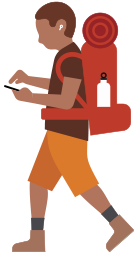

These features can help you share your voice or communicate by text if you have a speech disability such as atypical speech, are nonspeaking, or prefer to connect without speaking.
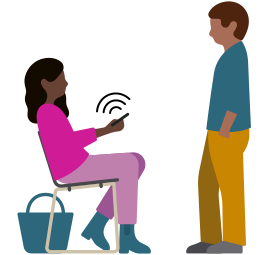
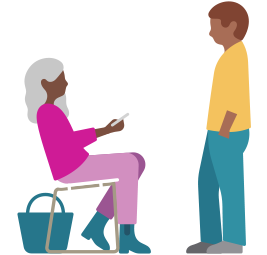
These features can help you adapt how you interact with and control your devices if you have trouble with dexterity, limb differences, or reduced mobility.


These features can help you learn, focus, and stay connected if you need support with comprehension, attention, or communication.


Learn tips and how-tos from Apple Support on YouTube.
Get help with your features or connect with an expert.
Browse third-party devices for vision, hearing, and mobility.
Discover Apple’s approach to accessibility in the workplace.
Explore accessibility features for your learning community.
Find resources for designing accessible apps.